How to add an FQDN to an existing VS that uses an auto-allocated IP
Background
After a virtual service is created with an IP address automatically assigned to it, it may be required to have additional FQDNs pointing to it. This article explains how to option the Avi DNS VS to achieve this result.
Avi UI Directions
Step One
As shown in Figure 1, navigate to Applications > Virtual Services to display a list of virtual services and their IP addresses. In our example, the IP address of the virtual service needing an FQDN is 10.144.1.45.

Step Two
Click on the pencil icon to edit the configuration of the DNS virtual service. Then select the Static DNS Records tab.

Step Three
When the static DNS records editor appears, enter the desired FQDN and select A from the Type pulldown, as shown in Figure 3.
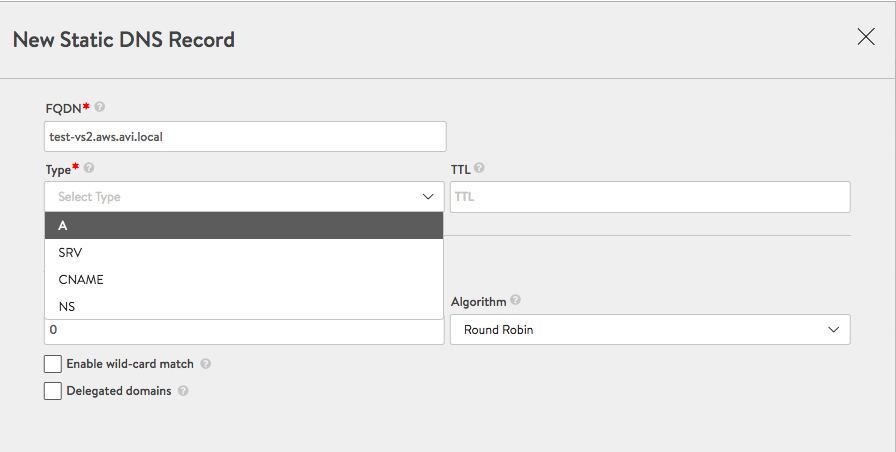
Selecting the static record type brings up additional options within the editor. Complete the fields as desired.
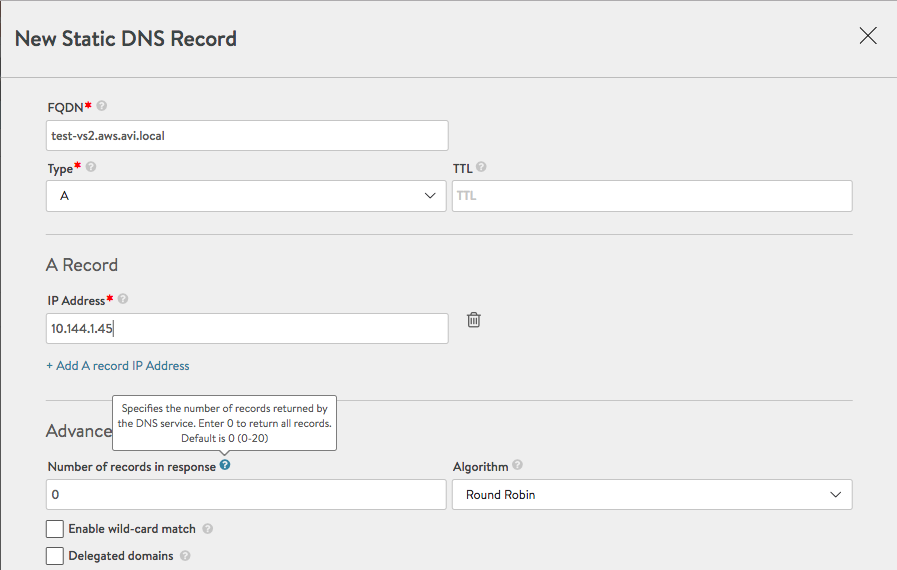
Avi CLI Directions
Refer to Adding Custom A Records to an Avi DNS Virtual Service.
