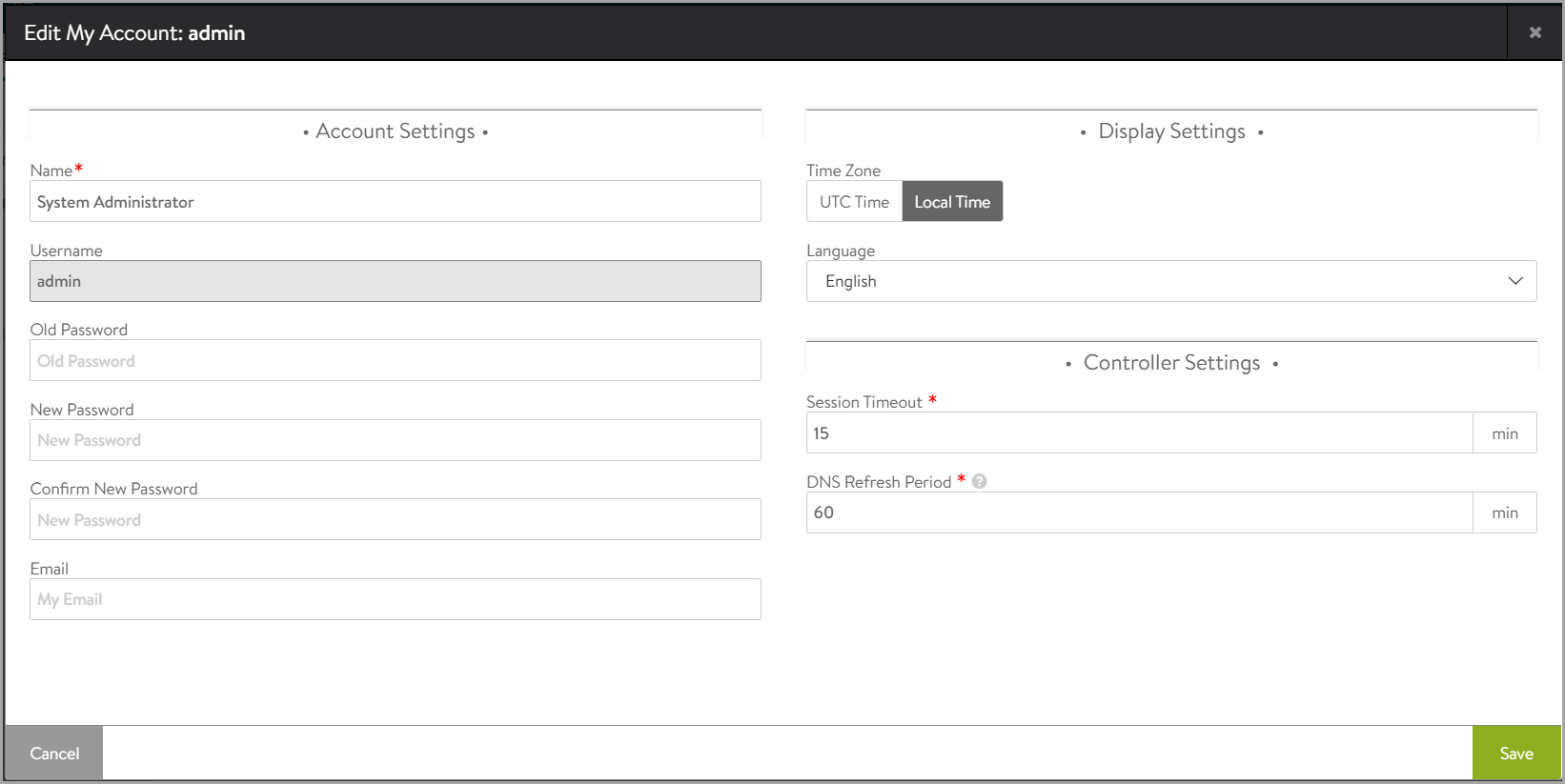User Account Self-Service
Overview
This guide explains the details on configuring the user account.
Editing User Account
When logged into the web interface, an Avi Vantage user can view or change information about their own account.
Note: This applies only to accounts in Avi Vantage’s local user database.
To configure your user account,
-
Log into the web interface, if not already logged in.
-
Click on the user icon in the top, right corner of the application.
-
Click on My Account.
-
In the Edit My Account screen, enter the Name.
-
To change the password, enter the Old Password, the New Passowrd and re-enter the New Password for confirmation.
-
Enter the Email address. This is the address that Avi Vantage will use when you request a password recovery.
-
Select the Time Zone. The format can be Universal Time Coordinated (UTC) or Local Time. Avi Vantage obtains the time from the specified NTP server. This format will be used in the timestamps that appear in logs or metrics.
-
Select the Language of display.
Note: Starting from Avi Vantage 21.1.1, the UI supports Japanese, and Simplified Chinese along with the default option English.
-
Under Session Timeout, enter the maximum number of minutes a management session can remain idle before being terminated by the Avi Controller (in minutes).
-
Under DNS Refresh Period, enter the period for refresh pool and GSLB DNS job (in minutes).
The Edit My Account screen is as shown below:
-
Click on Save.
Configuring Idle Timeout for Admin Access to GUI and API
By default the Avi Controller will terminate idle connections to the GUI and API. You can configure this idle connection timeout value as a global setting, applied to all administrators across all tenants for the Avi Controller.
Only administrators with write access can modify this parameter by navigating to Administration > Controller.
The account can timeout based on the global settings defined by an administrator with appropriate privileges.
You can change this setting via the GUI by navigating to the the logged in username > My Account > Session Timeout.
You can change this setting via the CLI by navigating to show controller properties > api_idle_timeout.