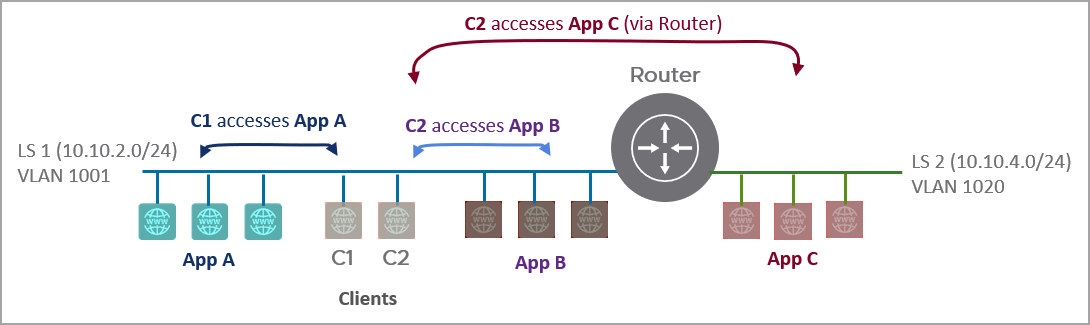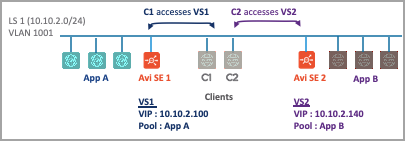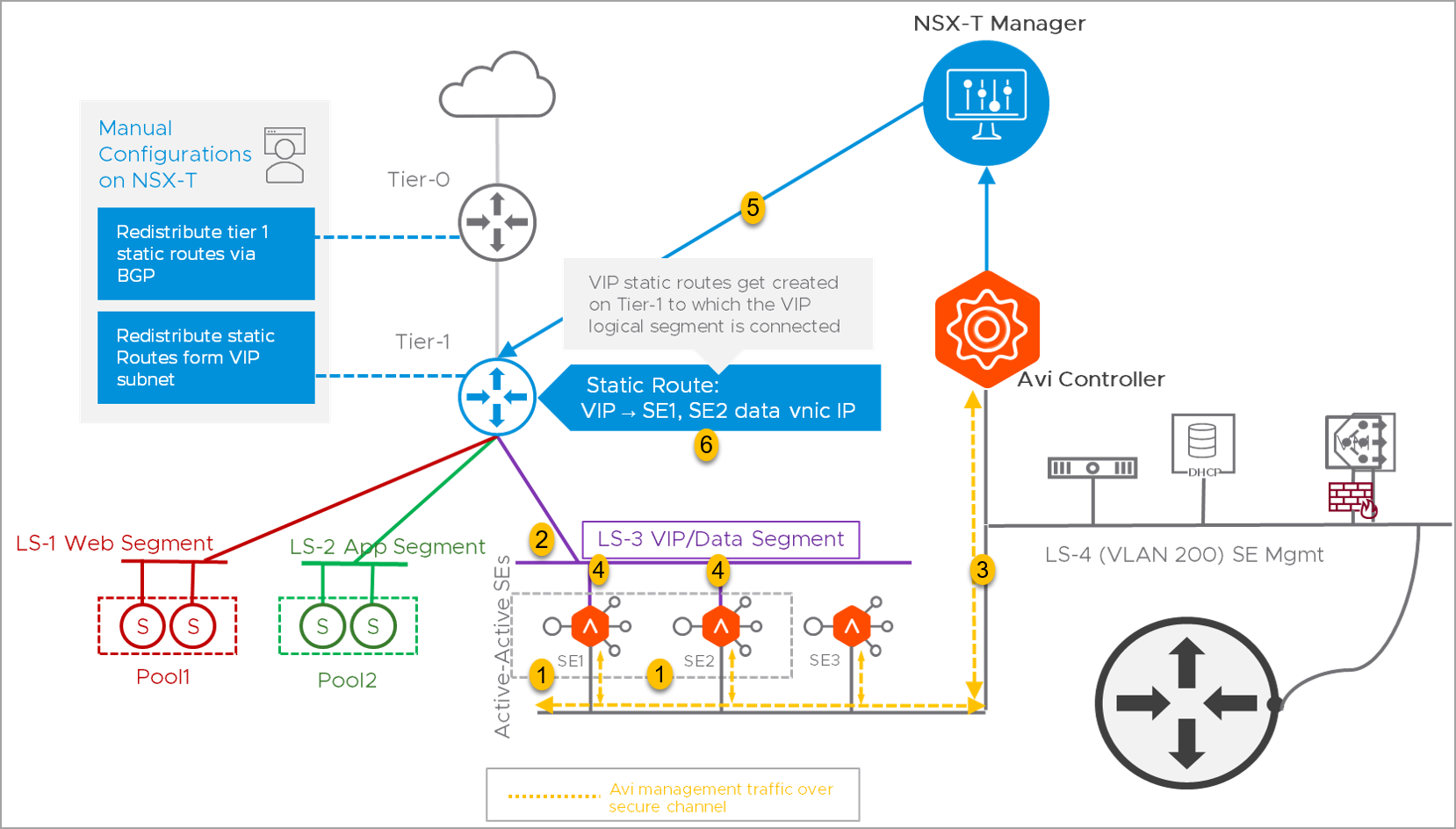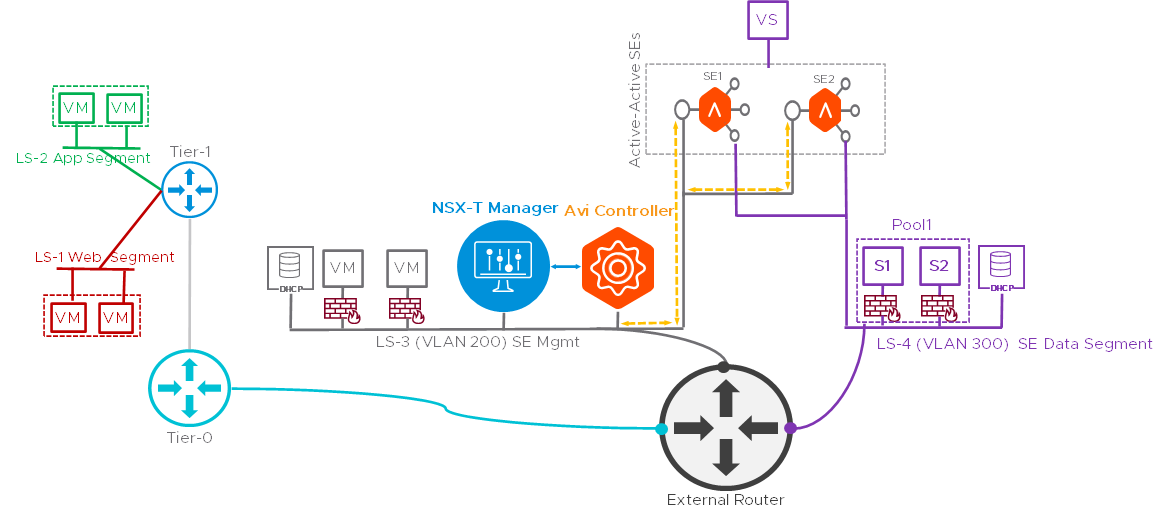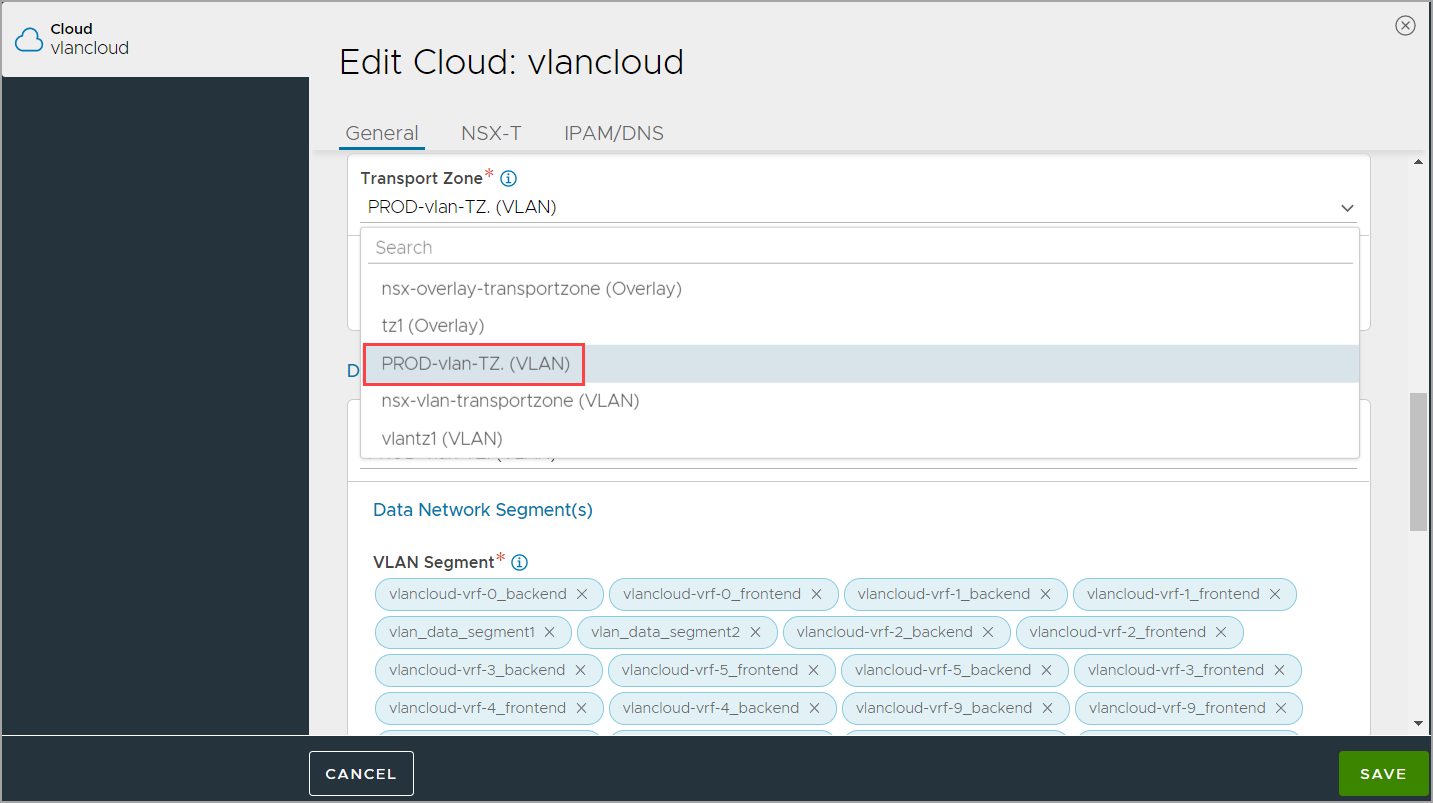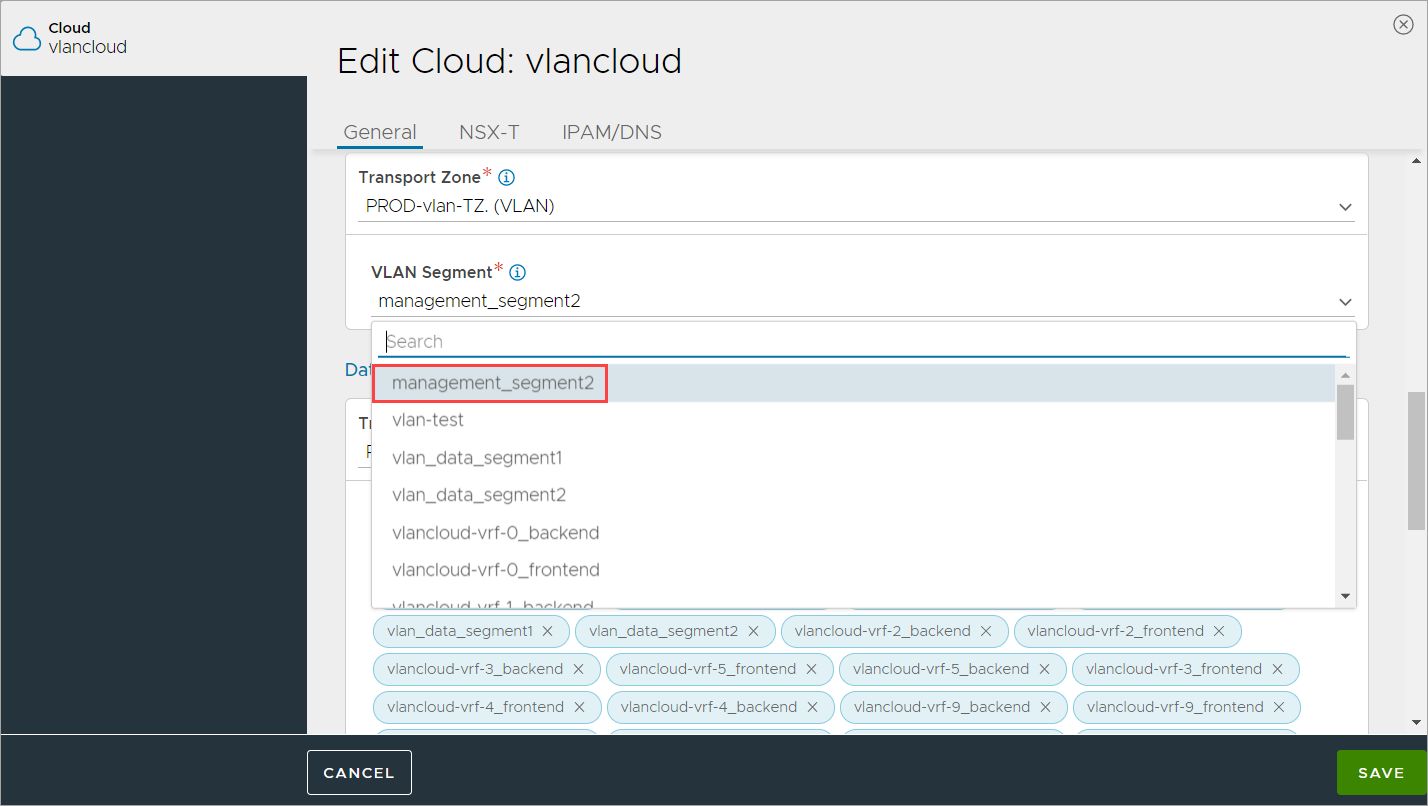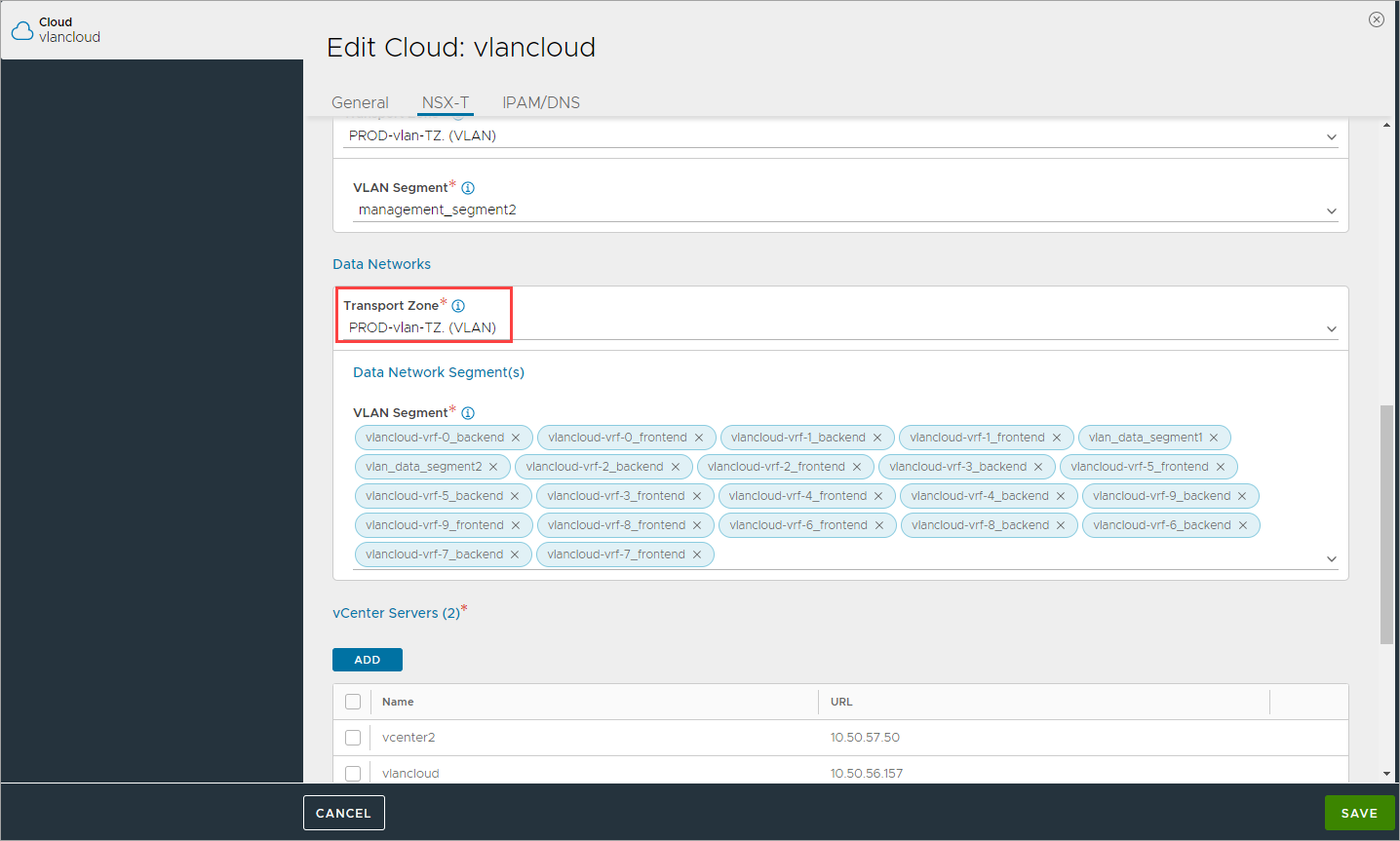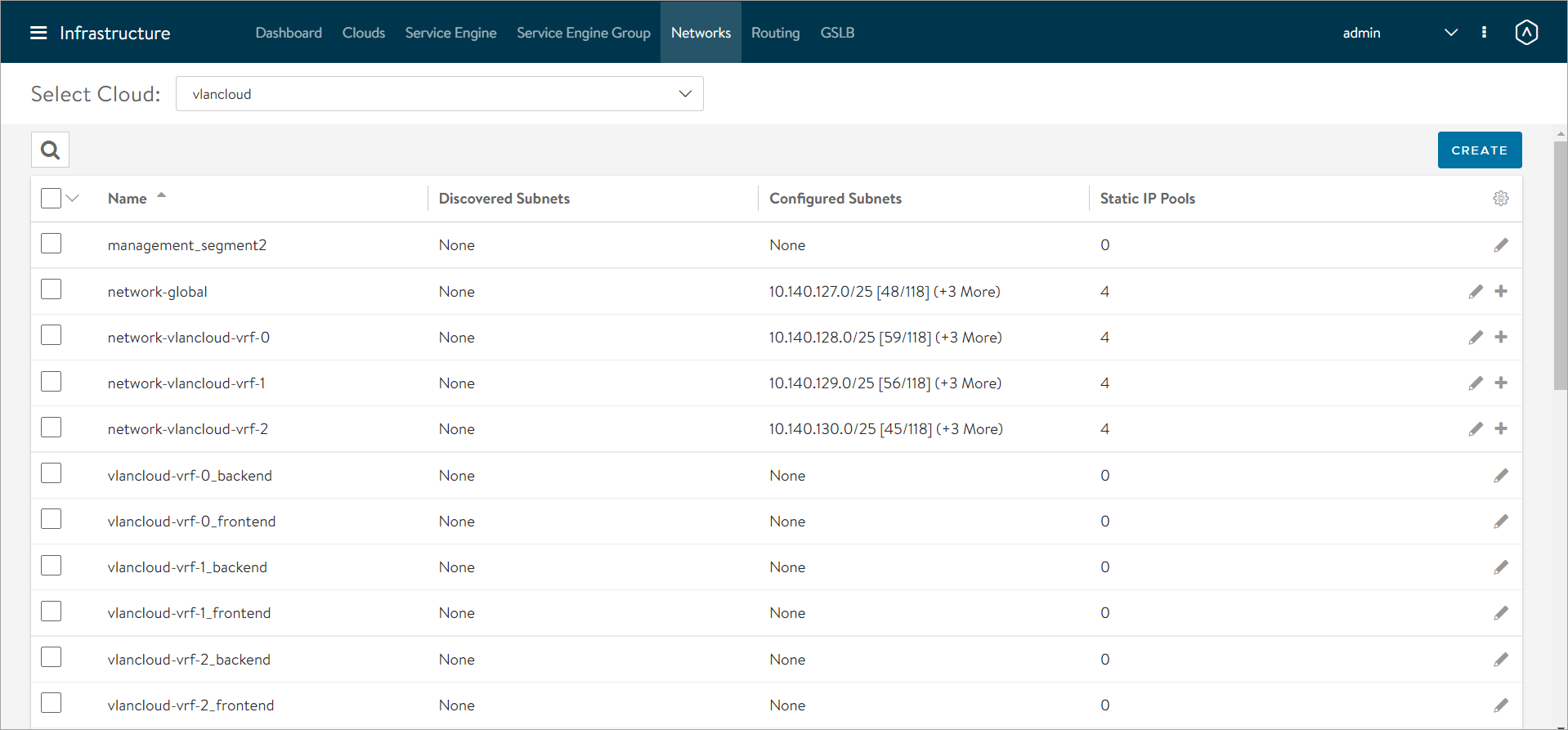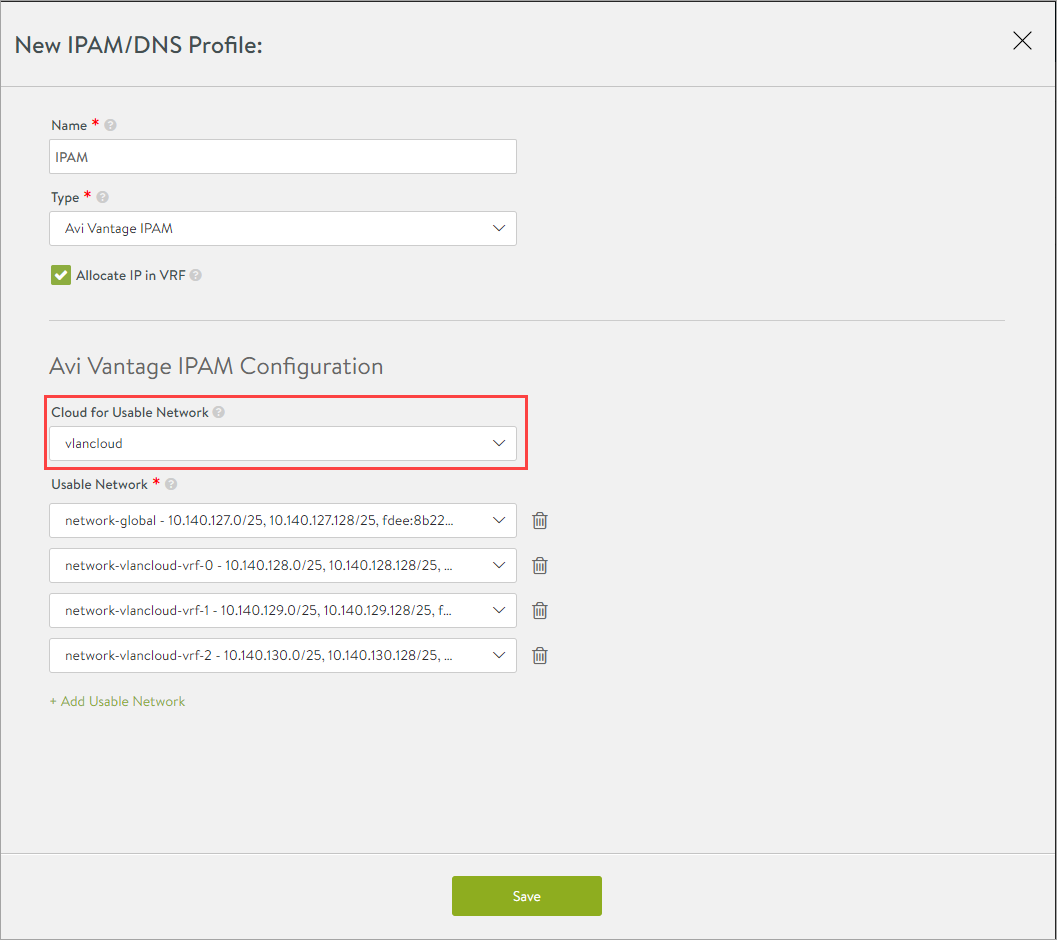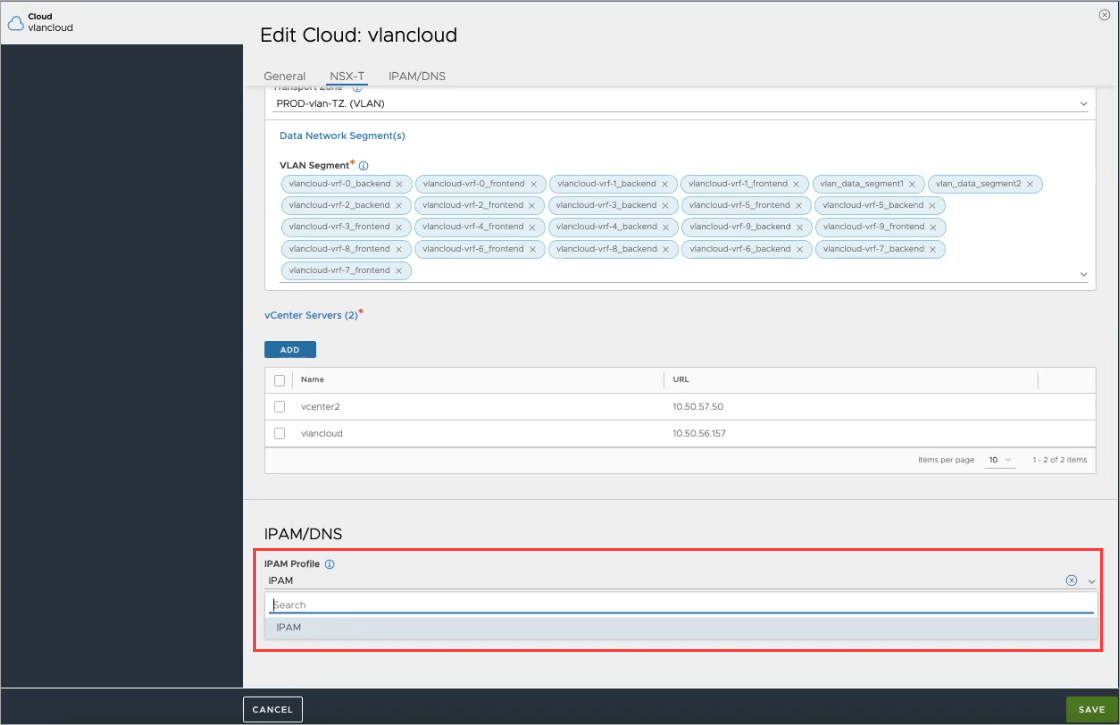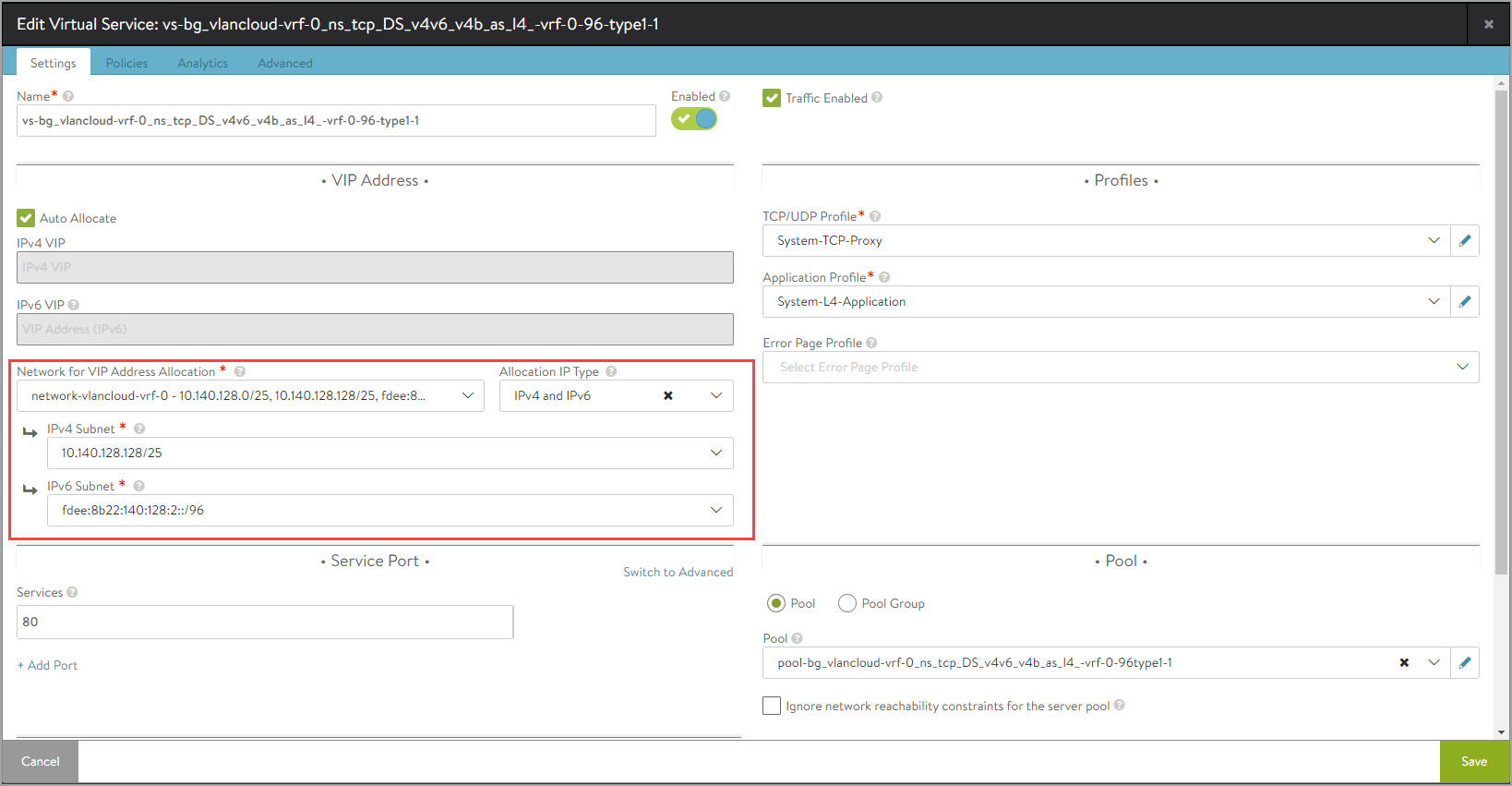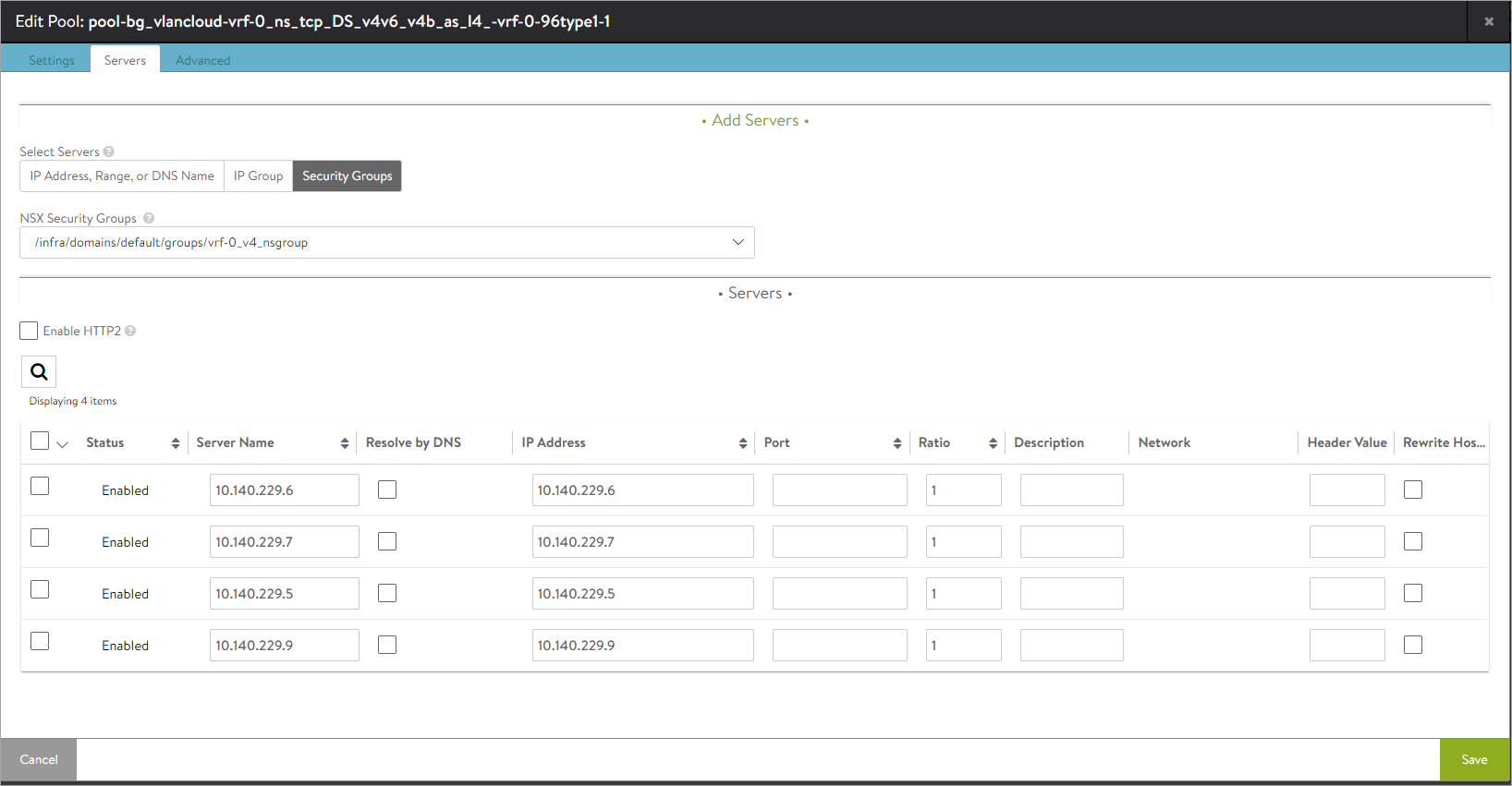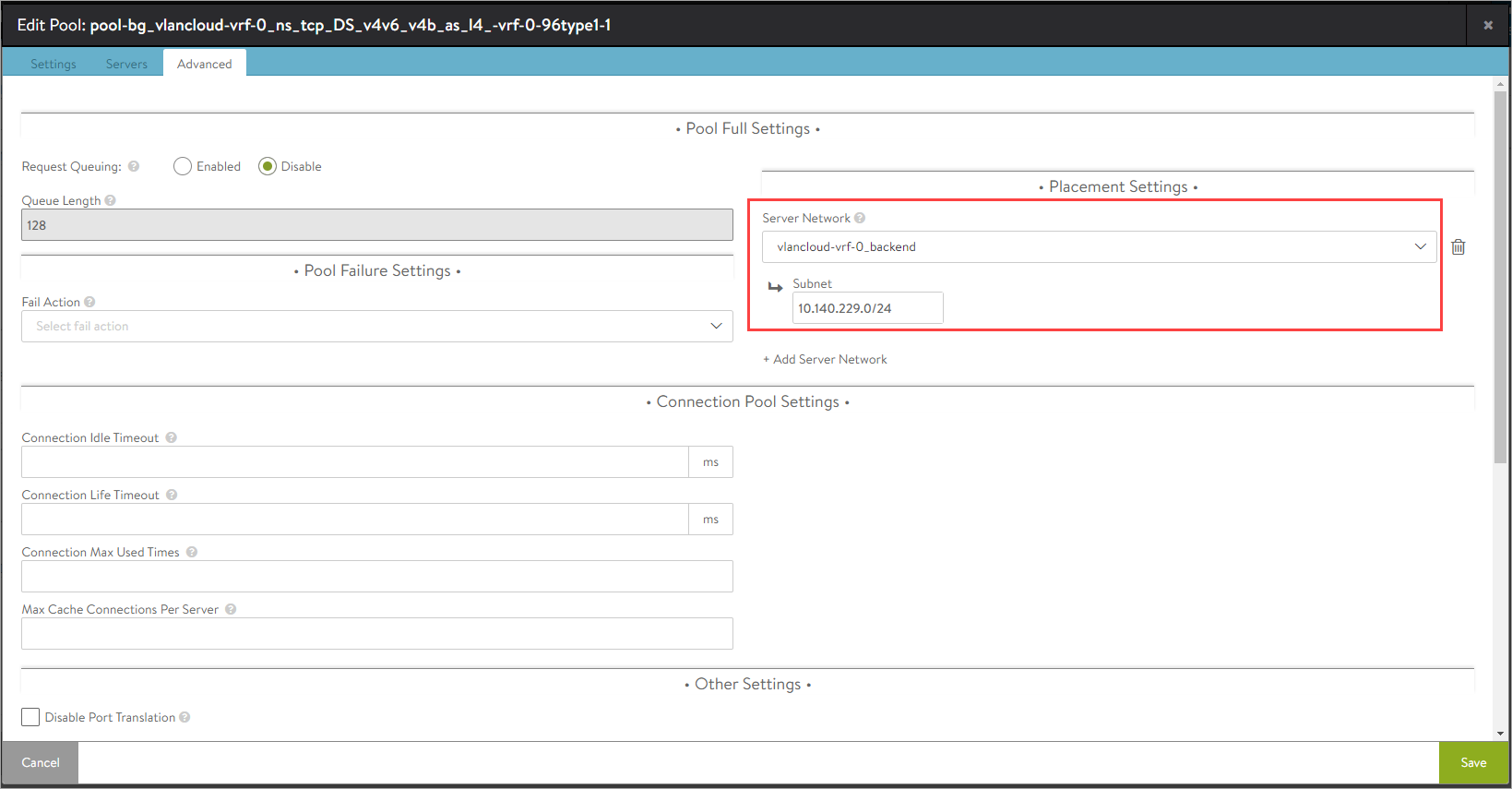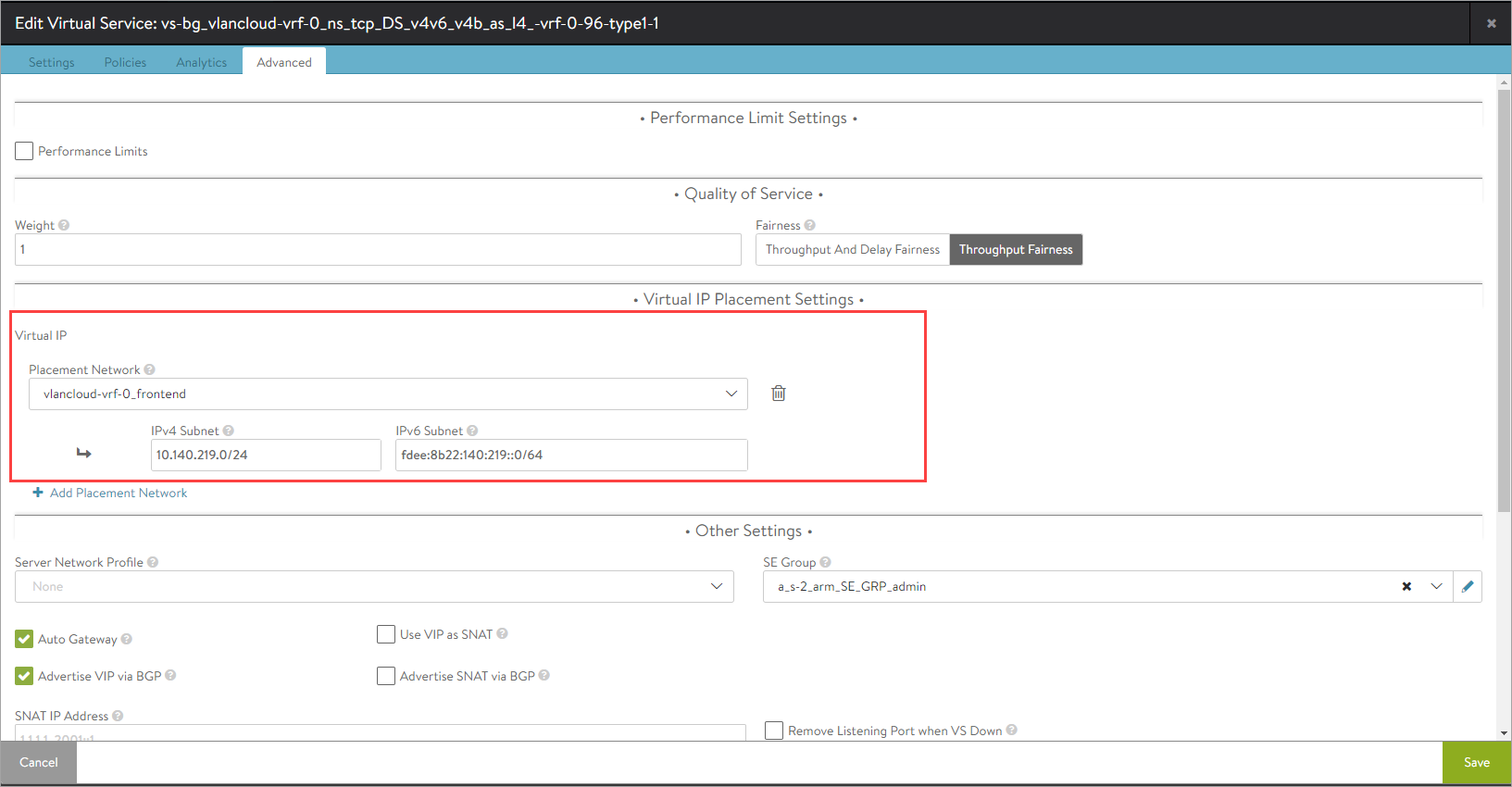NSX-T VLAN Logical Segment
Overview
Virtual LAN (VLAN)-backed logical segments are created in a VLAN transport zone, and are managed by NSX-T.
Majority of the large brown field deployments use VLAN-backed segments for configuring VLAN micro-segmentation with NSX since it is simple and non-disruptive to the existing environment.
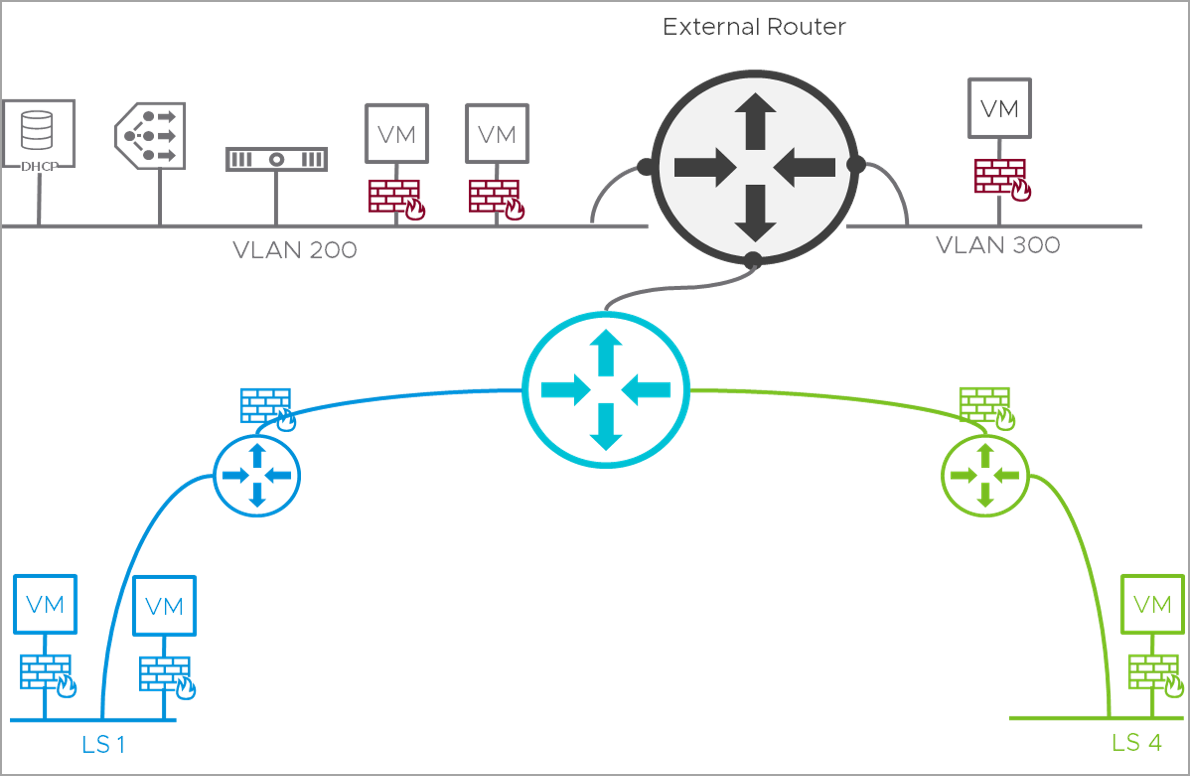 From the image, micro-segmentation rules can be configured so that:
From the image, micro-segmentation rules can be configured so that:
- Client C1 can only access App A
- Client C2 can only access App B/App C
There are different VLAN segments deployment models using which this can be achieved:
- Single VLAN-TZ and N-VDS
- Multiple VLAN-TZ on different N-VDS
- Overlay-TZ and VLAN-TZ on single N-VDS
- Overlay-TZ and VLAN-TZ on different N-VDS
One of the typical deployments is Overlay-TZ and VLAN-TZ on different NSX-T Virtual Distributed Switch(N-VDS).
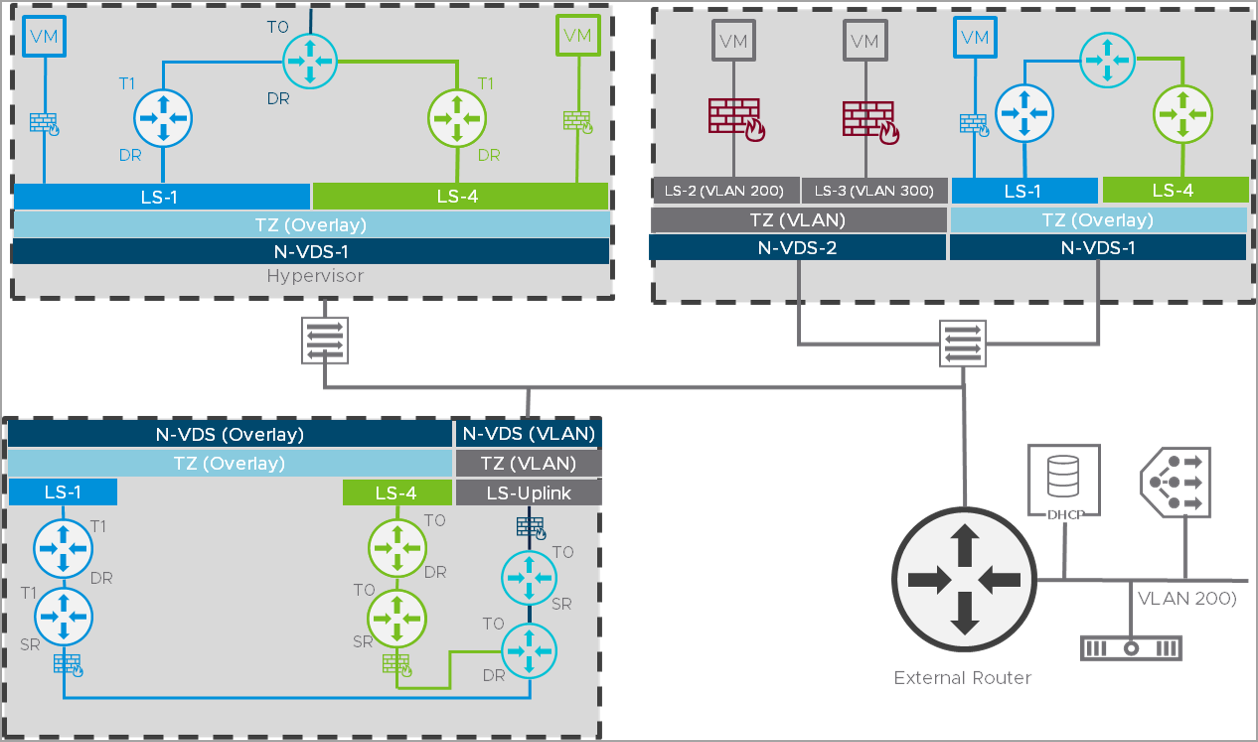 This is used for shared or isolated physical switching/routing infra, PCI / DMZ scenarios.
This is used for shared or isolated physical switching/routing infra, PCI / DMZ scenarios.
NSX ALB Integration for VLAN Segments
The integration of NSX ALB with VLAN segments is simple, as shown in the image below:
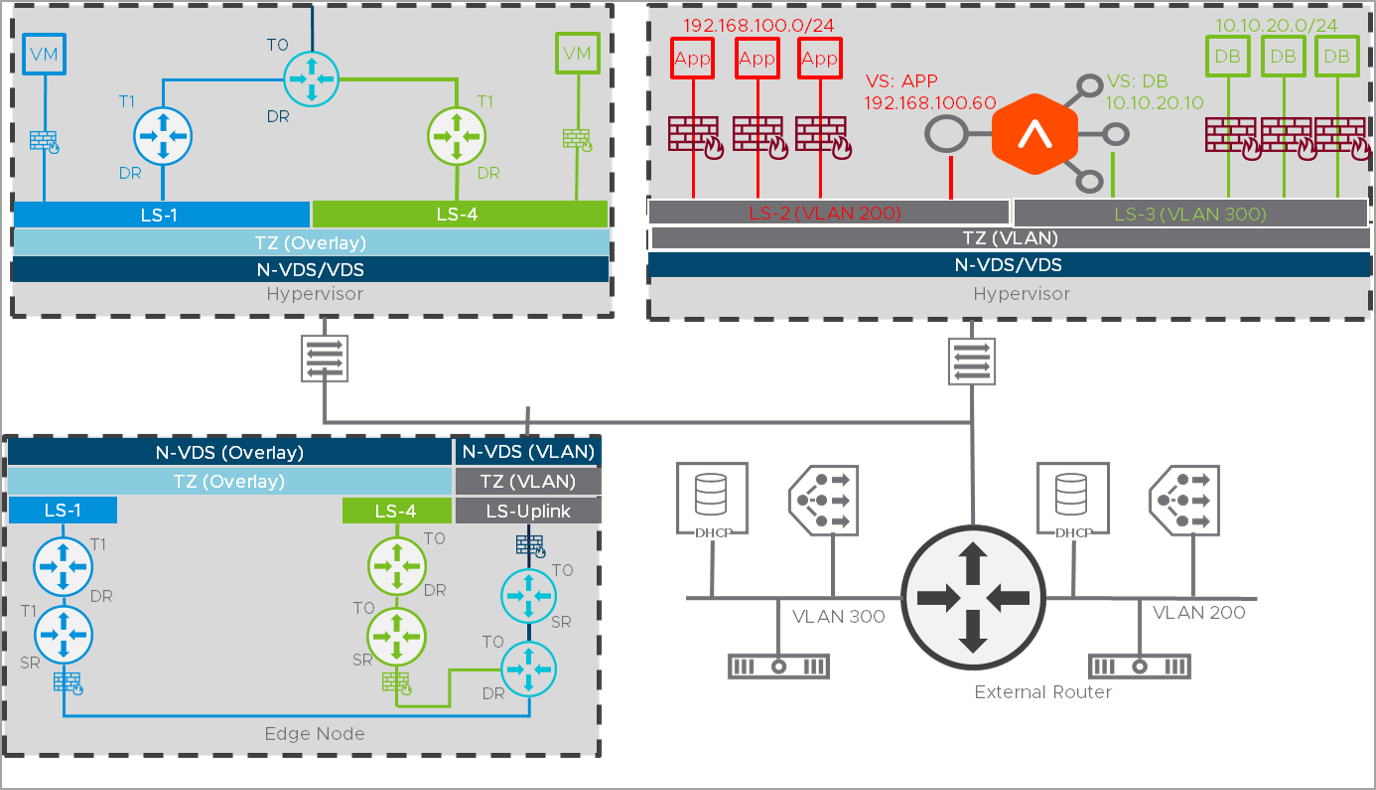
The VLAN segments deployment scenario is similar to a vCenter cloud, the network segment (VIP and Mgmt) definition comes from NSX (within the respective TZ).
The logical representation of NSX ALB integration of the NSX ALB Integration for VLAN segments is explained below:
Virtual service placements on the Avi SEs are:
| SE | Virtual Service | VIP | Pool |
|---|---|---|---|
| Avi SE1 | VS1 | 10.10.2.100 | App A |
| Avi SE2 | VS2 | 10.10.2.140 | App B |
The virtual services VS1 and VS2 belong to the same IP Subnet.
Hence, the data vNICs of Avi SE1 and Avi SE2 are connected to the same VLAN Logical Segment LS1 (VLAN 1001).
There are different deployment modes for NSX ALB integration for VLAN Segments:
| SE Placement (SE-Management Network) |
VIP Placement (SE-Data Network) |
Supported in NSX ALB Version |
|---|---|---|
| Overlay | Overlay | 20.1.1 |
| VLAN | Overlay | 20.1.5 |
| VLAN | VLAN | 20.1.6 |
| Overlay | VLAN | 20.1.7 |
VLAN-Backed Segments for Service Engine Management Network
Consider that an Avi Controller is deployed, and a virtual service has to be created.
In the cloud connector configuration,
- LS-4 (VLAN) segment is selected as SE Management Network
- LS-3 (Overlay) segment is selected as VIP/Data Network
- There is no change in the traffic flow
The implementation of VLAN-Backed Management is as below:
- Service Engines are created based on the HA.
In this example, active-active SEs are considered, and this will spin up two SEs. - For these service engines, this is the overlay where the data NIC will be created.
- The VLAN logical segment, is independent of Tier-1 or Tier-0.
- The Avi Controller will communicate with the SEs on this VLAN logical segment, verify if the SEs are coming up. After the SEs are up, it attaches the Data NIC as overlay.
- After this, the route is created on Tier-1.
- For the VIP, SE 1 and SE 2 are the next hop.
VLAN-Backed Segments for Service Engine Data Network
Consider that an Avi Controller is deployed, and a virtual service has to be created.
In the NSX-T cloud connector configuration:
- LS-3 (VLAN 200) Segment is selected as SE Management Network
- LS-4 (VLAN 300) Segment is selected as VIP/Data Network
The implementation of VLAN-Backed Data segment is as shown below:
-
The virtual service is created with VIP in LS-4 VLAN segment (VLAN-300) with explicit placement subnet configured as LS-4 VLAN segment’s network and subnet. Also while creating the Pool user selects the pool placement subnet as LS-4 VLAN segment’s network and subnet.
Note: In NSX-T VLAN backed segments, the Placement Network details are not auto discovered. The details have to be manually selected.
- Service Engines will be created based on the HA mode. In this example, active-active SEs are considered, with min-scale as two for two SEs to spin up.
- Service Engines Management NIC will be created in LS-3 VLAN segment (VLAN-200) and will communicate with controller.
- Once the SEs boots up completely, the Avi Controller will attach the data NIC from LS-4 VLAN segment (VLAN-300).
Configuring the NSX-T Cloud
In NSX ALB, the NSX-T Cloud is configured to select the VLAN Transport Zone, and VLAN Segment for SE’s management interface as explained below:
-
From the Avi UI, navigate to Infrastructure > Clouds.
-
Click Create > NSX-T Cloud or edit an existing cloud.
Note: In this example, an existing NSX-T cloud is edited.
-
Under Management Network, select the VLAN Transport Zone where the SE will be placed.
-
Select the management VLAN Segment where SE management NIC will get the IP.
-
Under Data Networks select the data Transport Zone for Avi Service Engines:
-
Select the data VLAN Segments path to use for the Avi SEs.
-
Complete the cloud configuration and click Save.
Setting up the VLAN Backed Segment Networks for VIP and SE Data Segments
Once the NSX-T cloud is configured with the respective VLAN segments for the management and data networks, the segments are populated based on the cloud configuration.
To view the segments, navigate to Infrastructure > Networks and select the cloud.
The segments are displayed as shown below:
For illustration purposes, consider that the segments network-global, network-vlancloud-vrf-0, network-vlancloud-vrf-1, and network-vlancloud-vrf-2 are used for VIP network.
The segments support both IPv4 and IPv6.
Click on a segment to expand it.
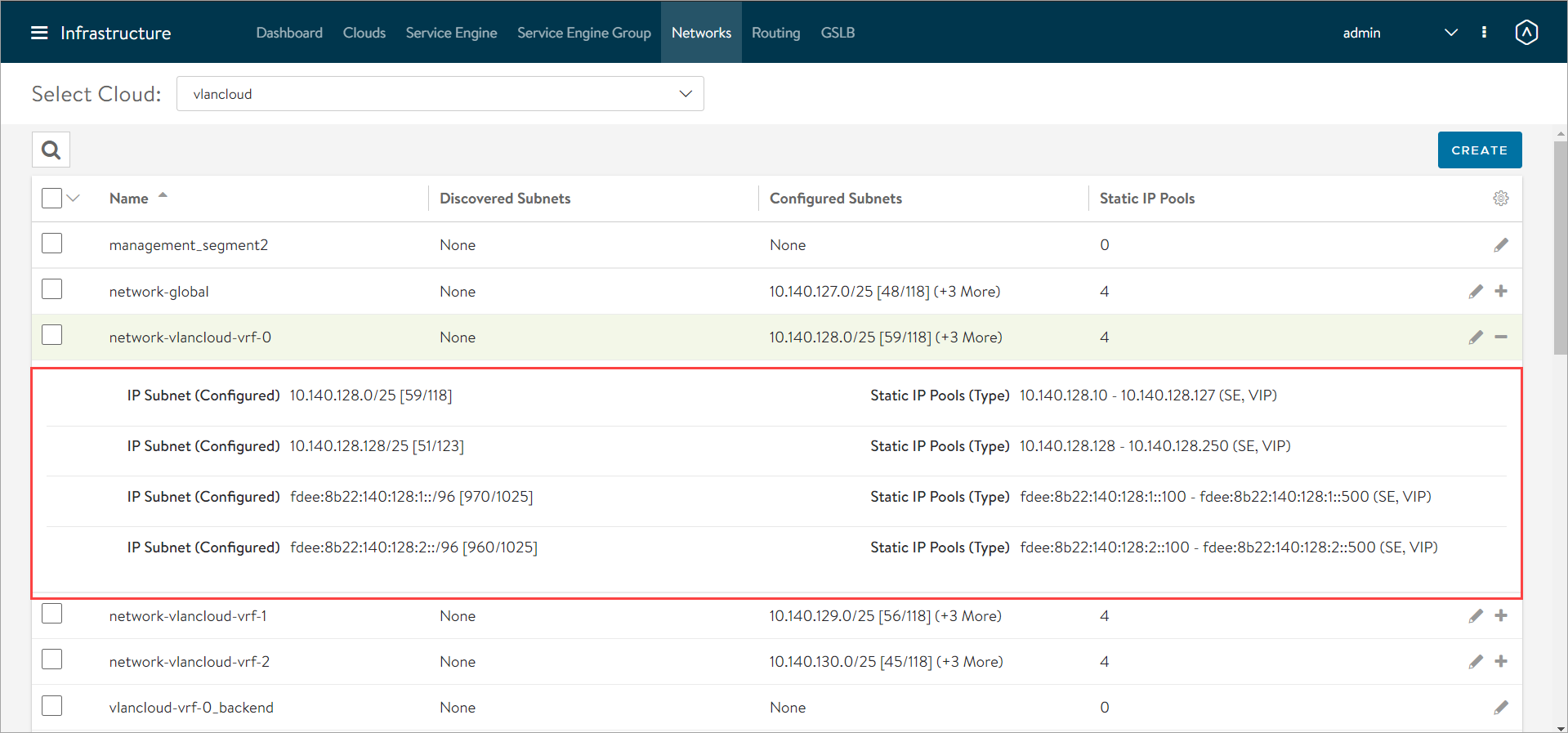
Click on the edit icon to view the Edit Network Settings screen.
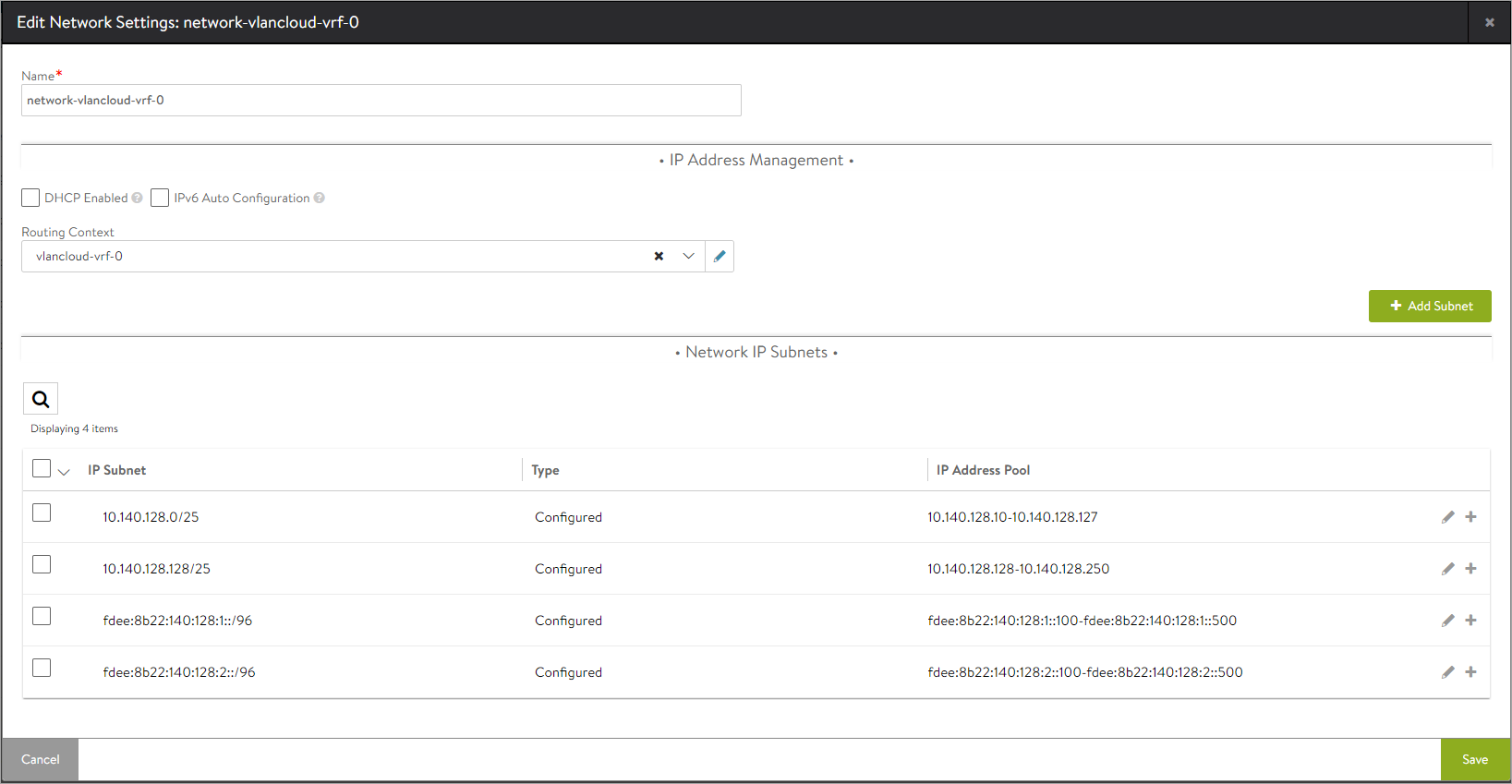
To use these VIP VLAN segments with auto allocation of IP addresses, configure the IPAM profile and attach it to the NSX-T cloud as shown below:
-
Navigate to Templates > Profiles > IPAM/DNS Profiles.
-
Click on Create.
-
Select IPAM.
-
Enter the Name and select the Type as Avi Vantage IPAM.
-
Select the required cloud.
-
Click on Add Usable Network and update all the segments created as shown below:
-
Click Save.
The IPAM profile that was created is populated in the Edit Cloud screen for the particular cloud under the IPAM/DNS section. Select the IPAM to attach it to the cloud.
Configuring Virtual Services
To configure a virtual service,
-
Navigate to Applications > Virtual Services.
-
Click on the edit icon for the required virtual service.
-
Under VIP Address, select the Auto Allocate option.
-
Configure the VIP Address Allocation details as shown below:
-
To configure the pool, click on the edit icon.
- Under Servers, select Security Groups and add servers as shown below:
- Navigate to the Advanced tab and configure the Placement Settings:
Note: In NSX-T VLAN backed segments, the Placement Network details are not auto discovered. The details have to be manually selected.
- Click on Save.
-
Navigate to the Advanced tab and configure the Virtual IP Placements Settings as shown below:
Note: In NSX-T VLAN backed segments, the Placement Network details are not auto discovered. The details have to be manually selected.
-
Click on Save.
Caveat
Transport zone cannot be changed once the cloud is created.
Document Revision History
| Date | Change Summary |
|---|---|
| June 17, 2021 | Updated the article for NSX-T VLAN Backed Segment for Data Interfaces (NSX ALB version 20.1.6) |
| April 15, 2021 | Published the article for NSX-T VLAN Logical Segment (NSX ALB version 20.1.5) |