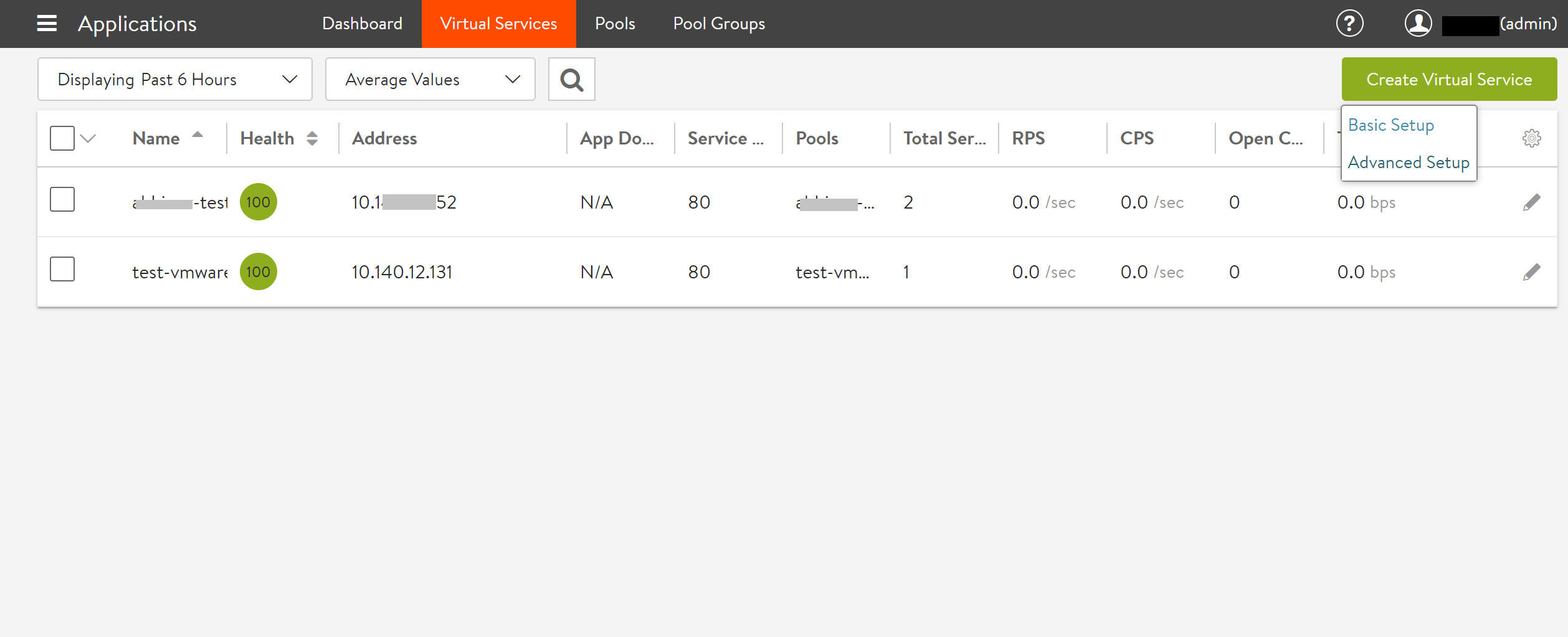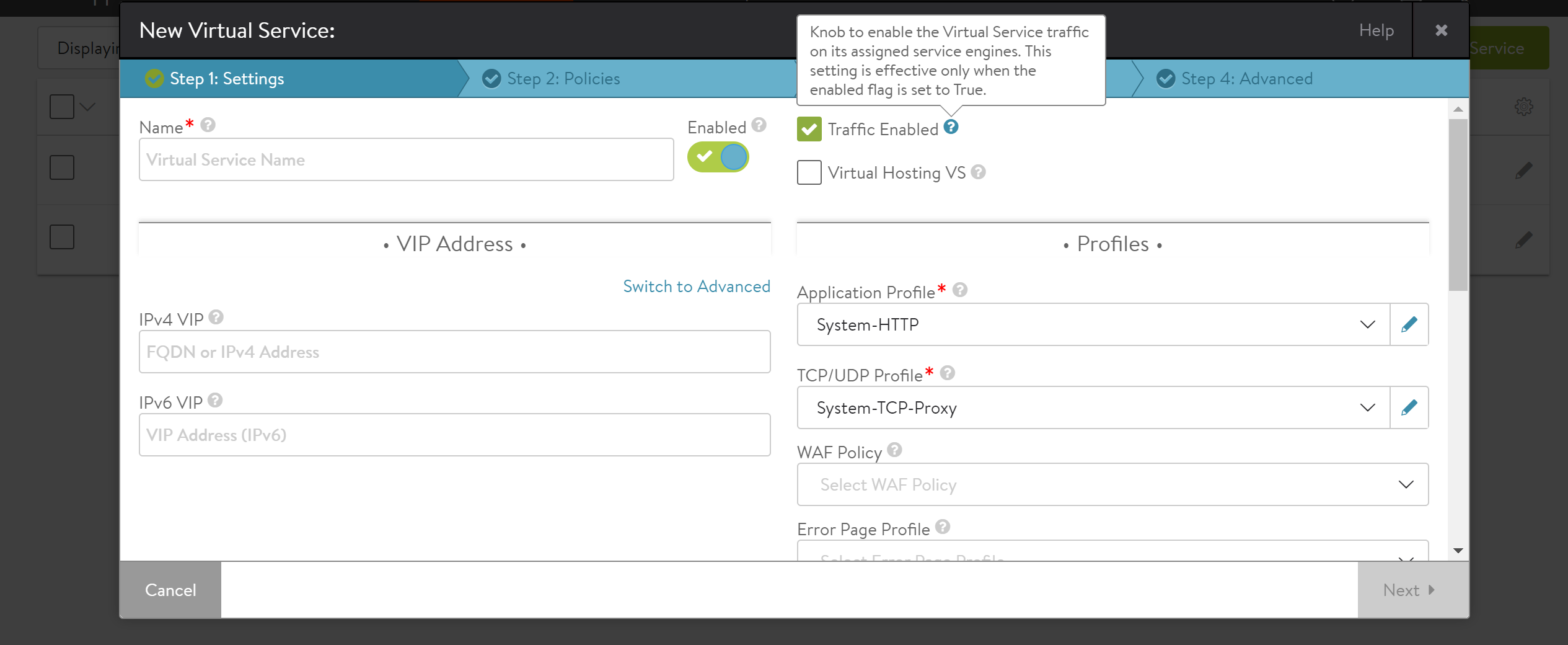Enabling traffic on VIP
Virtual Service advertises itself by responding to ARP requests to receive traffic. However, this can be disabled by using the no traffic_enabled command. On configuring this command, the specific virtual service IP address stops responding to ARP requests.
This command is applicable only for VMware, VMware NSX, and Linux server cloud environments.
Configuring Enable Traffic using Avi CLI
The configuration knob traffic_enabled is a VirtualService property, and is enabled by default.
The following are the CLI commands to enable and disable this feature for a virtual service vs1:
[admin:admin-ipv6-cntrlr]: > configure virtualservice vs1
[admin:admin-ipv6-cntrlr]: virtualservice> traffic_enabled
[admin:admin-ipv6-cntrlr]: virtualservice> save
Disabling Enable Traffic
[admin:admin-ipv6-cntrlr]: > configure virtualservice vs1
[admin:admin-ipv6-cntrlr]: virtualservice> no traffic_enabled
[admin:admin-ipv6-cntrlr]: virtualservice> save