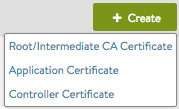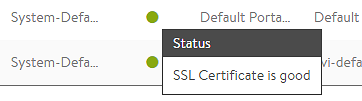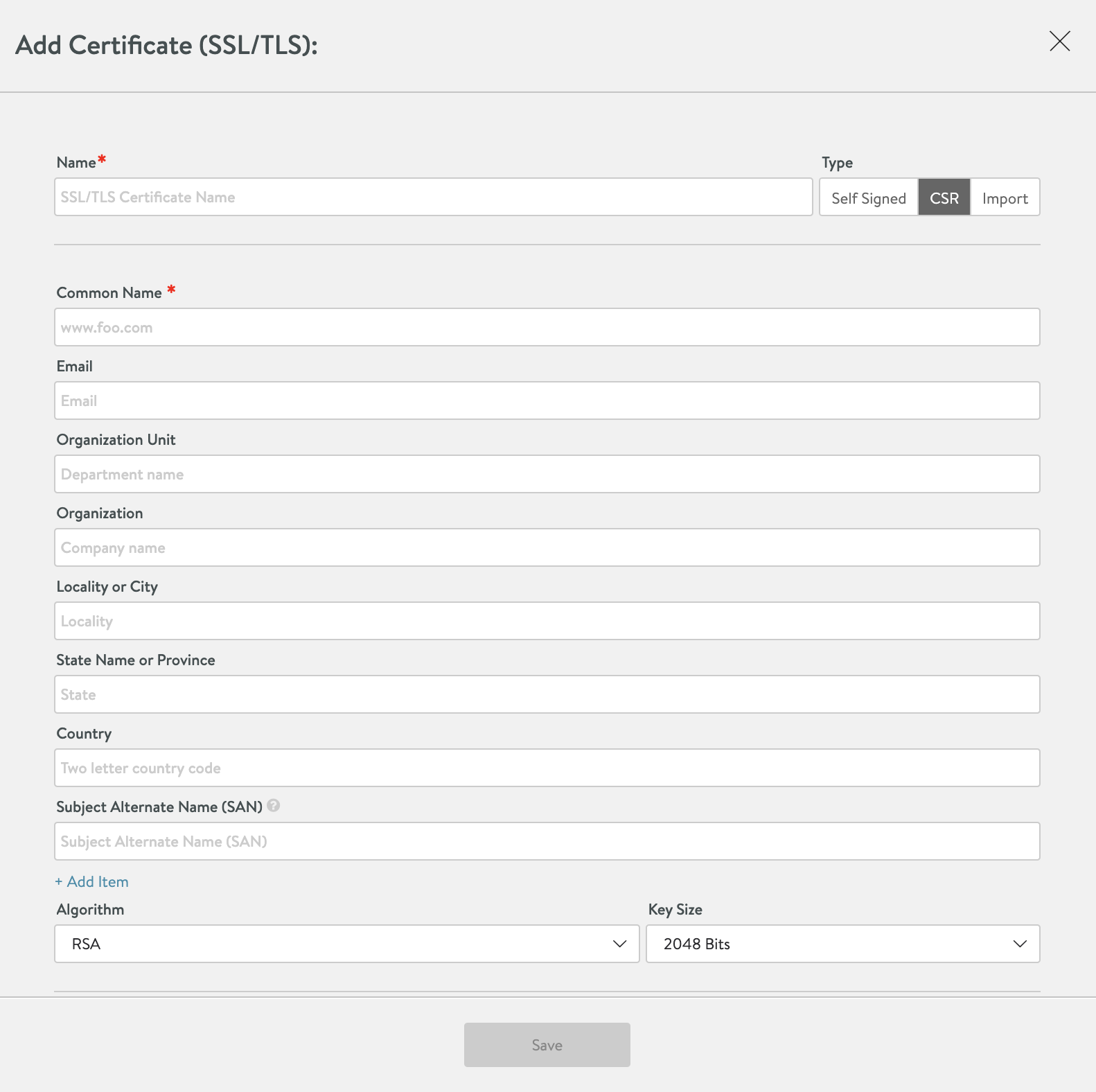SSL/TLS Certificates
Overview
Avi Vantage supports terminating client SSL and TLS connections at the virtual service. This requires Avi Vantage to send a certificate to clients that authenticates the site and establishes secure communications. A virtual service that handles secure connections will require both of the following:
- SSL/TLS Profile - Determines the supported ciphers and versions.
ssl_ciphers HIGH:!aNULL:!MD5:+SHA1;and DHE 1024, 2048 etc. are the supported ciphers and cipher sizes. Refer SSL Profile for more details on SSL/TLS profiles. - SSL Certificate - A certificate is presented to clients connecting to the site. SSL certificates may also be used to present to administrators connecting to the Avi Vantage web interface or API, and also for Avi Service Engines to present to servers when SE-to-server encryption is required with client (the SE) authentication.
The SSL Certifications tab on Templates > Security page shown below supports import, export, and generation of SSL certificates or certificate requests.
From this page different kinds of certificates may be created:
Newly-created certificates may be either self-signed by Avi Vantage or created as a certificate signing request (CSR) that must be sent to a trusted certificate authority (CA), which then generates a trusted certificate.
- Creating a self-signed certificate generates both the certificate and a corresponding private key.
- Imported existing certificates are not valid until a matching key has been supplied.
- Avi Vantage supports PEM and PKCS #12 formatted certificates.
SSL/TLS Certificates Page
Select Templates > SSL/TLS Certificates to open SSL/TLS Certificates page. This page includes the usual functions, search, create, edit, and delete. Clicking on Export option opens a page with the private key and public certificate. Viewing or exporting the private key generates a system event, tracking the administrator’s export action. Avi Networks recommends using role-based access to control which users are allowed to use a certificate versus export the key.
The table on the certificates page contains the following information for each certificate:
- Name — User-friendly name of the certificate. Mousing over the name of the certificate will display any intermediate certificate that has been automatically associated with the certificate.
- Status — The known status of the certificate. This is green for good, or yellow, orange, or red if the certificate is expiring soon or has already expired, and gray if the certificate is incomplete.
- Common Name — Fully-qualified name of the site to which the certificate applies. For the site to be considered trusted, this entry must match the hostname the client enters in their browser.
- Email — Specify the email ID.
- Organization Unit — Specify the department name.
- Organization Name — Specify the organization name.
- Locality or City — Specify the locality name.
- State Name or Province — Specify the name of the state.
- Country — Specify the name of the country.
-
Subject Alternate Name — Specify the subject alternate name. This can be a domain name or IP address. This field is added while creating a CSR.
Note: During TLS connections, Chrome browser ensures if the connection to the site is using a secure connection.
Chrome uses Subject Alternate Name to match the domain name and site certificate. If this filed is left blank, then Chrome and Firefox would consider this particular site as an insecure connection and the system displays a warning message. Also, if the certificate does not have the correct subject alternate name extension, then the system
NET::ERR_CERT_COMMON_NAME_INVALIDerror to indicate that the connection is not private. - Algorithm — This will be either EC (elliptic curve cryptography) or RSA.
- Key Size — Select the key size from the drop-down list.
Create Certificate
When creating a new certificate, you can select any of the following certificates:
- Root/Intermediate CA Certificate - This certificate type is used to automatically create the certificate chain for application certificates. There are no configuration options other than import the certificate via a file or paste the text. The root/intermediate certificate will show up in a separate table at the bottom of SSL Certificates page. It is recommended to import the root/intermediate certificate prior to importing an application cert that relies on the intermediate for the chain.
- Application Certificate - This certificate is used for normal SSL termination and decryption on Avi Vantage. This option is also used to import or create a client certificate for Avi Vantage to present to a backend server when Avi Vantage needs to authenticate itself.
- Controller Certificate - This certificate is used for the GUI and API for the Controller cluster. Once uploaded, select the certification via Administration > Settings > Access Settings.
To create a new application or controller certificate, specify the following fields:
- Name - Enter a unique, user-friendly name for the certificate.
- Type - Select the type of certificate from the following options:*
- Self Signed - Quickly create a test certificate that is signed by Avi Vantage. Client browsers will display an error that the certificate is not trusted.
- CSR - Create a valid certificate by first creating the certificate request. This request must be sent to a certificate authority, which will send back a valid certificate that must be imported back into Avi Vantage.
- Import - Import a completed certificate that was either received from a certificate authority or exported from another server.
Self-Signed Certificates
Avi Vantage can generate self-signed certificates. Client browsers do not trust these certificates and will warn the user that the virtual service’s certificate is not part of a trust chain. Self-signed certificates are good for testing or environments where administrators control the clients and can safely bypass the browser’s security alerts. Public websites should never use self-signed certificates. The virtual service health score may reflect a security penalty. If the HTTP application profile has HTTP Strict Transport Security (HSTS) enabled, clients may not be able to access a site with a self-signed certificate.
To create a self-signed certificate, specify the following details:
- Common Name - Specify the fully-qualified name of the site, such as www.avinetworks.com. For the site to be considered trusted, this entry must match the hostname that the client entered in the browser.
- Organization - Specify the company or entity registering the certificate, such as Avi Networks, Inc. (optional).
- Organization Unit - Specify Group within the organization that is responsible for the certificate, such as Development (optional).
- Country - Country in which the organization is located (optional).
- State - State in which the organization is located (optional).
- Locality - City of the organization (optional).
- Email - The email contact for the certificate (optional).
- Subject Alternate Name (SAN) - The Subject Alternate Name (SAN) lets you specify additional host names to be protected by a single SSL certificate, such as example.com and example.org. The are essentially the alternative identities of the subject that is specified in the Certificate.
- Algorithm - Select either EC (elliptic curve cryptography) or RSA. RSA is older and considered less secure than ECC, but is more compatible with a broader array of older browsers. ECC is newer, less computationally expensive, and generally more secure; however, it is not yet accepted by all clients. Avi Vantage allows a virtual service to be configured with two certificates at a time, one each of RSA and ECC. This enables Avi Vantage to negotiate the optimal algorithm or cipher with the client. If the client supports ECC, Avi Vantage will prefer this algorithm, which gives the added benefit of supporting perfect forward secrecy, which brings better security at minimum additional computational cost.
- Key Size - Select the level of encryption to be used for handshakes:
- 2048-bit is recommended for RSA certificates. Higher values may provide stronger encryption, but dramatically increase the CPU resources required by both Avi Vantage and the client. For stronger encryption, use ECC certificates instead.
- secp256r1 is used for ECC certificates.
- Enable HSM Certificate - Rather than store the private key locally on the Avi Controller or Avi Service Engine, it is maintained in an external hardware security module. This option enables referencing an HSM profile containing information about communicating with the HSM.
CSR Certificates
The Certificate Signing Request (CSR) is the first step involved in creating a valid SSL/TLS certificate. The request contains the same parameters as a self-signed certificate. However, Avi Vantage does not sign the completed certificate. Rather, it must be signed by a certificate authority that is trusted by client browsers.
The configuration options for a certificate signing request are the same as for self-signed certificates. Refer the descriptions above for definition of each field.
Once completed, forward the completed CSR to any trusted Certificate Authority (CA), such as Thawte or Verisign by selecting the Certificate Signing Request at the bottom left of the Add Certificate popup. Then either copy-paste it directly to the CA’s website or save it to a file for later use.
Once the CA issues the completed certificate, either paste or upload it into Certificate field at the bottom right of Add Certificate popup. The certificate is not usable on Avi Vantage until this step is complete.
Note: It can take several days for the CA to return the finished certificate. Meanwhile, you can close Add Certificate popup to return to SSL/TLS Certificates page. The new certificate will appear in the table with a gray status, indicating it is still waiting for the completed cert. When you receive the completed certificate, click the edit icon for the certificate to open the Edit Certificate, paste the certificate, and click on Save to finish.
Import Certificates
You may directly import an existing PEM or PKCS /#12 SSL/TLS certificate into Avi Vantage (such as from another server or load balancer). A certificate will have a corresponding private key, which must also be imported. Avi Vantage automatically generates the key for self-signed or CSR certificates, hence such certs do not require separate steps for the key.
To import the certificate:
- Key - Add the private key via one of the two methods below. Switch between the two methods via the green radio buttons.
- Upload File - Click on Upload File button, select the PEM or PKCS #12 file, then click on green Validate button to parse the file. If the upload is successful, Key field will be populated.
- Paste - Copy and paste a PEM key into Key field. Ensure that you do not introduce extra characters in the text, which can occur when using some email clients or rich text editors. If you copy and paste the key and certificate together as one file, click on Validate button to parse the text and populate Certificate field. PKCS #12 is a binary format, which cannot be copied-pasted or use this method. PKCS #12 files contain both the certificate and key, which may or may not be true for PEM files. Both Certificate and Key fields will populate if the same PEM file contains both components.
- Certificate - Add the certificate in Certificate field if this is not already populated from the previous step. You may do this by copying-pasting or file upload, as described above.
- Key Passphrase - If desired, you may add and validate a key passphrase to encrypt the private key.
- Import - Select Import to finish adding the new certificate and key. The key will be embedded with the certificate and treated as one object within the Avi Vantage UI.
Certificate Authority
Certificates require a trusted chain of authority to be considered valid. If the certificate used is directly generated by a certificate authority that is known to all client browsers, no certificate chain is required. However, if there are multiple levels required, an intermediate certificate may be necessary. Clients will often traverse the path indicated by the certificate to validate on their own if no chain certificate is presented by a site, but this adds additional DNS lookups and time for the initial site load. The ideal scenario is to present the chain certificates along with the site certificate.
If a chain certificate, or rather a certificate for a certificate authority is uploaded via the root/intermediate certificate create option, it will be added to the Certificate Authority section. Avi Vantage will automatically build the certificate chain if it detects a next link in the chain should exist.
To validate a certificate has been attached to a chain certificate, hover over the certificate’s name in SSL Certificates table at the top of the page.
Avi Vantage supports multiple chain paths. For instance, an RSA certificate, and an ECC certificate are both named www.avinetworks.com. Each may share the same CA issuer, or they may be chained to different issuers.
Renewing SSL Certificates using Avi CLI and Avi API
Starting with Avi Vantage release 20.1.6, API and CLI options are available to renew SSL certificates on Avi Vantage.
Use the renew sslkeyandcertificate <certificate name> command to renew the required certificate.
renew sslkeyandcertificate <certificate name>
The following example show an example where the renewal of the certificate failed with the Error from certificate management service: Something went wrong again error.
[admin:c3.c]: > renew sslkeyandcertificate p
{"error": "Error from certificate management service: Something went wrong again. STDOUT - 'Hello, fetching certificate\nSomething went wrong !!\n'. STDERR - ''.", "traceback": "Traceback (most recent call last):\n File \"/opt/avi/python/bin/portal/api/views_ssl_custom.py\", line 180, in post_transaction\n ssl_pb, cmp_stdout, cmp_stderr = renew_management_profile_ssl_certificate(ssl_pb, certificate_management_profile)\n File \"/opt/avi/python/lib/avi/util/ssl_utils.py\", line 2057, in renew_management_profile_ssl_certificate\n cert, out, err = fetch_cert_from_script(cert_pb.certificate_signing_request,\n File \"/opt/avi/python/lib/avi/util/ssl_utils.py\", line 743, in fetch_cert_from_script\n raise ServerException(\"Error from certificate management service: %s. STDOUT - '%s'. STDERR - '%s'.\" % (str(e), out , err))\navi.rest.error_list.ServerException: Error from certificate management service: Something went wrong again. STDOUT - 'Hello, fetching certificate\nSomething went wrong !!\n'. STDERR - ''.\n"}
The following example show an example where the renewal of the certificate is successful.
[admin:c3.c]: > renew sslkeyandcertificate t
Certificate Renewed
STDOUT -
Hello, fetching certificate
-----BEGIN CERTIFICATE-----
MIIFAzCCAuugAwIBAgICEAEwDQYJKoZIhvcNAQELBQAwSTELMAkGA1UEBhMCVVMx
CzAJBgNVBAgMAkNBMQwwCgYDVQQKDANBdmkxHzAdBgNVBAMMFlNhbWUtTmFtZS1J
bnRlcm1lZGlhdGUwHhcNMTcxMjIwMjMzNDU2WhcNMzcxMjE1MjMzNDU2WjA3MQsw
CQYDVQQGEwJVUzELMAkGA1UECAwCQ0ExDDAKBgNVBAoMA0F2aTENMAsGA1UEAwwE
QXBwMTCCASIwDQYJKoZIhvcNAQEBBQADggEPADCCAQoCggEBAL4Iak5x+rG5S+Ww
JrX6JhS7sTKu8k5sNJ2ishuNu7mpemovuVJwZCrq6FsoowAYz8kiIjvmE4B4c32F
hr/S/wGd1X8AnXMakrcrlqG5V+u2w0geTqrRJLDdi0Hrf/yeHBSLP9kGC2F8In96
ugbtEESHy46k+Fcsl/zyjVQ4XkVxusWxbmq9dAcxFIorYj3AWRJKA0wKg4Y4HtZf
7poMbRkBm316hCQ9A07HD10Rq+o5kWqQdNKTJ9bIe7DrTl2ZGzYLPwhkyGERm+ot
Sl7ocwWinHBPO3/k3JbQUklbUrzVZLjppv+04g4tuSA1X3AtYw14q8ARbNg841JA
PME6GuUCAwEAAaOCAQUwggEBMAkGA1UdEwQCMAAwEQYJYIZIAYb4QgEBBAQDAgZA
MDMGCWCGSAGG+EIBDQQmFiRPcGVuU1NMIEdlbmVyYXRlZCBTZXJ2ZXIgQ2VydGlm
aWNhdGUwHQYDVR0OBBYEFBFU4BzZ35LC8gZlhXQG6pB9sDxNMGgGA1UdIwRhMF+A
FEamhG8kGg3PCElsgH8XYIWO04BXoUOkQTA/MQswCQYDVQQGEwJVUzELMAkGA1UE
CAwCQ0ExDDAKBgNVBAoMA0F2aTEVMBMGA1UEAwwMSW50ZXJtZWRpYXRlggIQAjAO
BgNVHQ8BAf8EBAMCBaAwEwYDVR0lBAwwCgYIKwYBBQUHAwEwDQYJKoZIhvcNAQEL
BQADggIBAAfp7d3STNGOQvPxMb+w9b4MjxXAdcFLCLiowcnh6wRS5/ALIjr+7oAt
5T+SzFx1jiZltRf7wk5Ot48+lKwSJ93oaqow82QAZZFeNvkYecL/HHqW7squC7Su
lmdxQ0DT/fkpedKu3koWjUvf90zb/LotdKN9GN4R2KwKY+p/73w1cDMxyqyPiSOH
dCX1fkG1du4HEujG+zVTlEO5Wc94zer4+C9g/QwTVkBH11MOLd9RSlStadYzy8Qs
wu1pPEXZbePA7urZGqgiYUTYKbW+Ck/EKqt8NxvyqvmYBqmfuEnOW1W7XH7Zlzli
dAFEfZ5U9we1YlduDT7KUHizBn8Uex1O1TCjn2XMt+5KhJ8yfNjqbwTyg7G1pHcG
ifl+u/PYTyrLwnf0s09/iw27oacSczDxB/yRe5W6wmhsgL0Rry1tZvAcIHPR2c5t
xstiAJVZVp+WSqJRbCR+KZYZS7IX3J09gtZy8ZDaEhCGtiE/liin4yxLEP4cgbCd
ctIdYP+3pYFC7Ij4BvT+cHtKFAIQ8gD3pSx+NHjX/cWnhjQIo4ljt+ash9YQz+70
hbsp3zDB+Qbnc6j1MuITHQneKKxVPBkvYK7bcqKmKRfjOIpFgtClWd9+YRBriBKo
CayuZ7LuJYYgVqnU6waCJaA9eZC/BSNUqqHzBYV49oBUpyDIWOTW
-----END CERTIFICATE-----
Use the following API to renew the required SSL certificate.
POST /api/<ctrl_ip>/api/sslkeyandcertificate/<uuid>/renew
Note: The renewal event won’t be created from API, jobmanager creates these events after checking the response status.