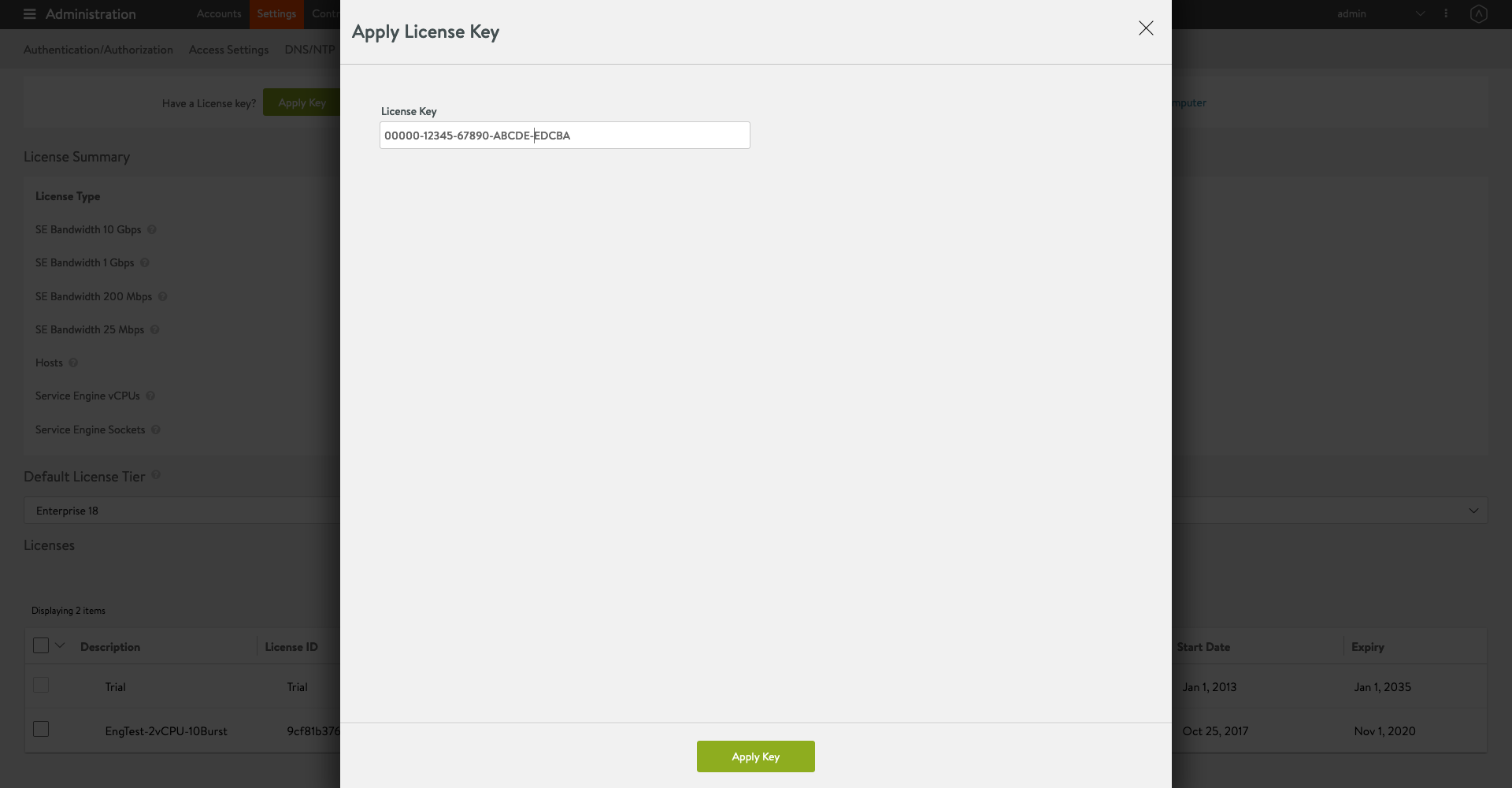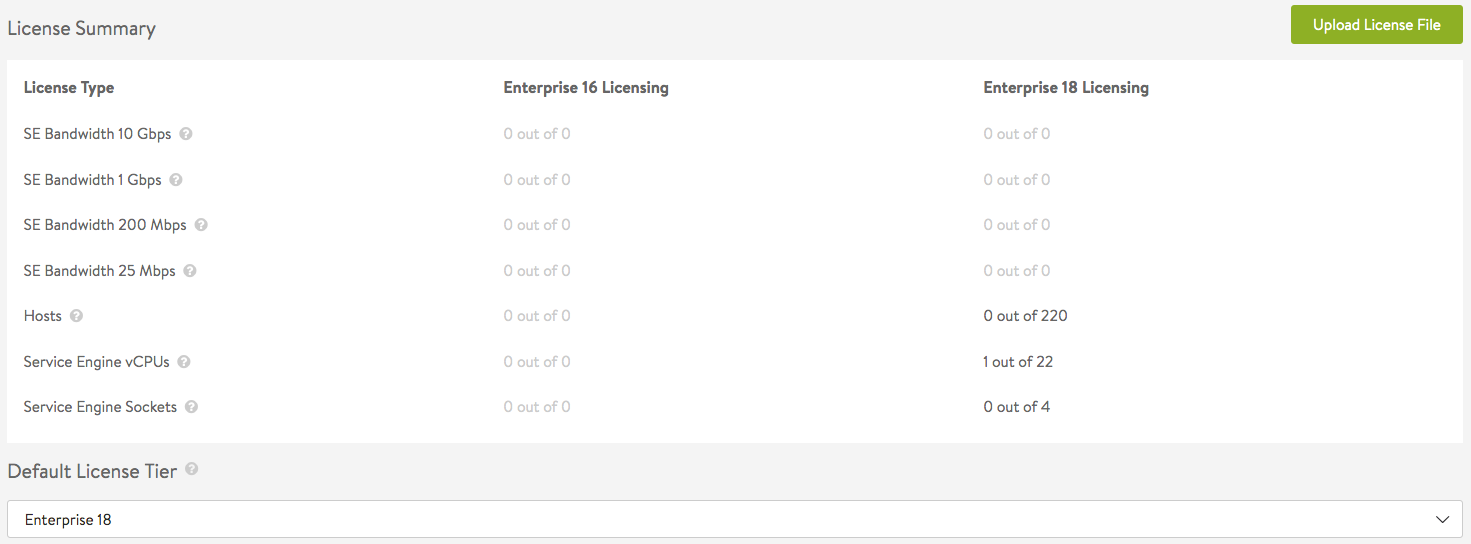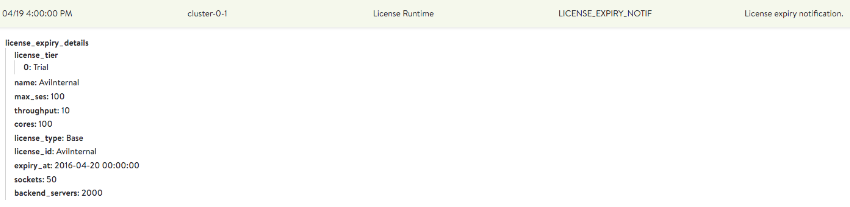Avi Vantage License Management
Overview
Avi Vantage software requires a license. This article lists the Avi Vantage license types and describes how to obtain, add, and manage them.
The license types mentioned in this article are applicable to the releases prior to Avi Vantage 20.1.1. Starting with Avi Vantage release 20.1.1, the licensing model for Avi Vantage has changed. For more information on the latest license types, refer to Avi Vantage License Management.
The license types mentioned in this article apply to the releases prior to Avi Vantage 20.1.1.
License Types
| License Type | Description |
|---|---|
| vCPU |
|
| Socket (<=14 cores/socket) |
|
| High-Core Socket (>= 16 cores/socket) |
|
| Container-Core |
|
| Bandwidth-limited Service Engine |
|
| SaaS Unit |
|
License Duration
NSX Advanced Load Balancer is available in the following license types based on the duration for which the license is valid:
| License Type | Description |
|---|---|
| Term |
|
| Perpetual |
|
| Subscription |
|
Obtaining an Avi Vantage License
Avi Vantage licenses can be downloaded by authorized persons from the Avi Networks customer portal or obtained by contacting the Avi sales team.
To activate a license, you must first add the license to the Avi Controller.
Adding a New License
You can add a new license using one of the following options:
Option 1 — VMware Serial Key
You can activate the license by manually entering VMware serial key provided.
After adding 25-character VMware serial key, the system will display the information about the license, such as start date, expiry date, resource count, and so on, available in the Avi Controller’s license list.
Option 2 — Avi Vantage License File
After obtaining a license from Avi Networks, you can activate the license by adding it to the Avi Controller.
- Log on to the web interface and navigate to Administration > Settings > Licensing.

- Click on Upload from Computer and navigate to the file.
- After the license file is uploaded, the new license appears in the Avi Controller's license list. The system displays the information about the license, including the start date and expiration date.
Note: This method of license addition will be gradually deprecated. Also, Enterprise 16 license files are deprecated, however, existing Enterprise 16 license files will be treated on par with Enterprise 18.
Updating an Existing License
Updating an existing license follows the same process as adding a new license. When a license file has the same license ID (with updated limit and/or expiration date), uploading this license file will update the existing entry in place.
Checking License Usage
To check license usage information, navigate to Administration > Settings > Licensing. The system displays the license limits and current usage.
The above screenshot displays the License Summary and Default License Tier sections of Administration > Settings > Licensing. The various columns display the current usage and maxima stats for various enterprise licensing tiers. The various license types are listed in the first column:
- SE Bandwidth N Gbps — Bandwidth limited to the indicated N per Service Engine
- Service Engine vCPUs — Total number of SEs for core-based licensing
- Service Engine Sockets — Total number of SE sockets for socket-based licensing
Use the Default License Tier pulldown menu to specify which of several tiers should be the default when creating new clouds.
Sizing Recommendations For Azure Pay-as-you-go (Azure PAYG)
For the PAYG licenses, the following are the recommended sizes for an Avi SE:
| License Unit | Maximum vCPU Allowed for Service Engine | Recommended VM Sizes | Other Allowed VM Sizes |
|---|---|---|---|
| 25M | 2 | F2s_V2, DS2_v3 | Any VM <= 2 vCPUs |
| 200M | 4 | F4s_v2, DS4_v3 | Any VM <= 4 vCPUs |
| 1 G | 8 | F8s_v2, DS8_v3 | Any VM <= 8 vCPUs |
Reaching the License Limit
When a license limit is reached, you can neither create nor register new Avi SEs with the Avi Controller. However, you can use the existing Service Engines for existing or new virtual services.
In the case of container cloud environments, after the license limit has been reached, you cannot create new SEs even if you add new hosts to the cluster. Any new tasks or containers created on new container hosts may have degraded access to the existing load-balanced applications, since SEs are not present on those hosts.
License Expiration
If multiple licenses are attached to Avi Vantage and one of the licenses expire, the system immediately prevents the capacity from exceeding the total resources allotted by the remaining valid licenses.
When all applied licenses expire, Avi Vantage returns to an unlicensed state. In the unlicensed state,
- There is no impact to existing virtual services.
- You can not create new Service Engines.
- You can still create and edit virtual services and other load-balancing configurations.
- The system defaults to the free perpetual limits.
- As soon as a valid license is reapplied, the system will immediately be able to utilize the total resources allocated by the new license.
License Expiry Events
Avi Vantage automatically generates a LICENSE_EXPIRED event once every day starting one month before expiry.
The events are included in the events table. Navigate to Operations > Events. Search for license_expiry, and then click on + sign at the right of the row to reveal the details of the particular event.
License Expiry Alerts
Optionally, you can configure Avi Vantage to generate license-expiration alerts. Based on the alert configuration, the alerts are triggered by license expiration events and are defined as you prefer, namely, emails, syslog messages, SNMP traps, and/or ControlScript executions.
Throughput of Service Engines
For a 25M SKU, (25M + 5M grace) * 5 = 150 M is allowed over a 5 second period. This means that you can burst upto 150M in t=1 second. Using this limit, traffic will be dropped for t=2 through 5s. This provides an average rate of 30M (with a grace of 5M over the stated 25M limit).
Additional Information
Following are the observation when the bandwidth license expires on Avi Vantage:
- New object creation (SEs, virtual services, etc.) is restricted.
- Existing SEs continue to enforce the same bandwidth limits. The existing SEs do not go to reduced limits.