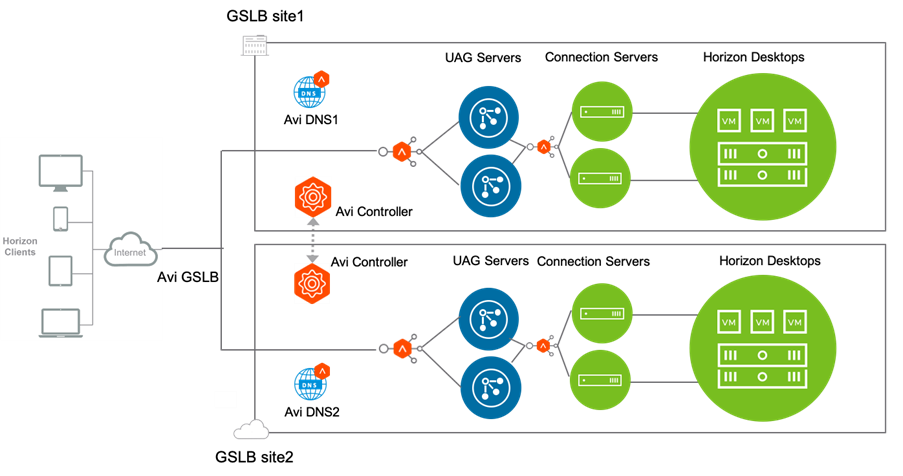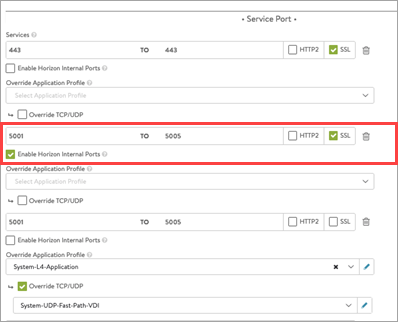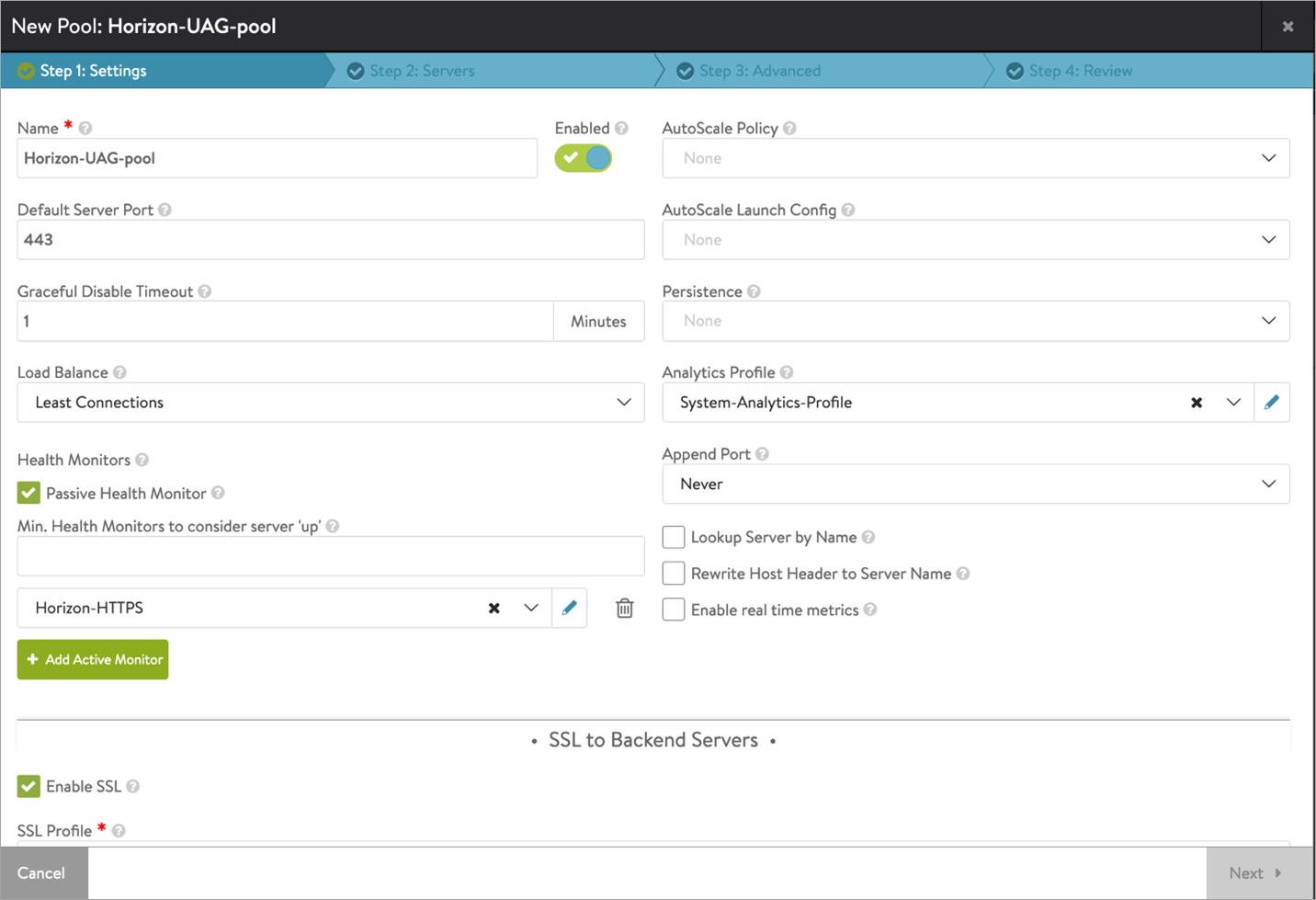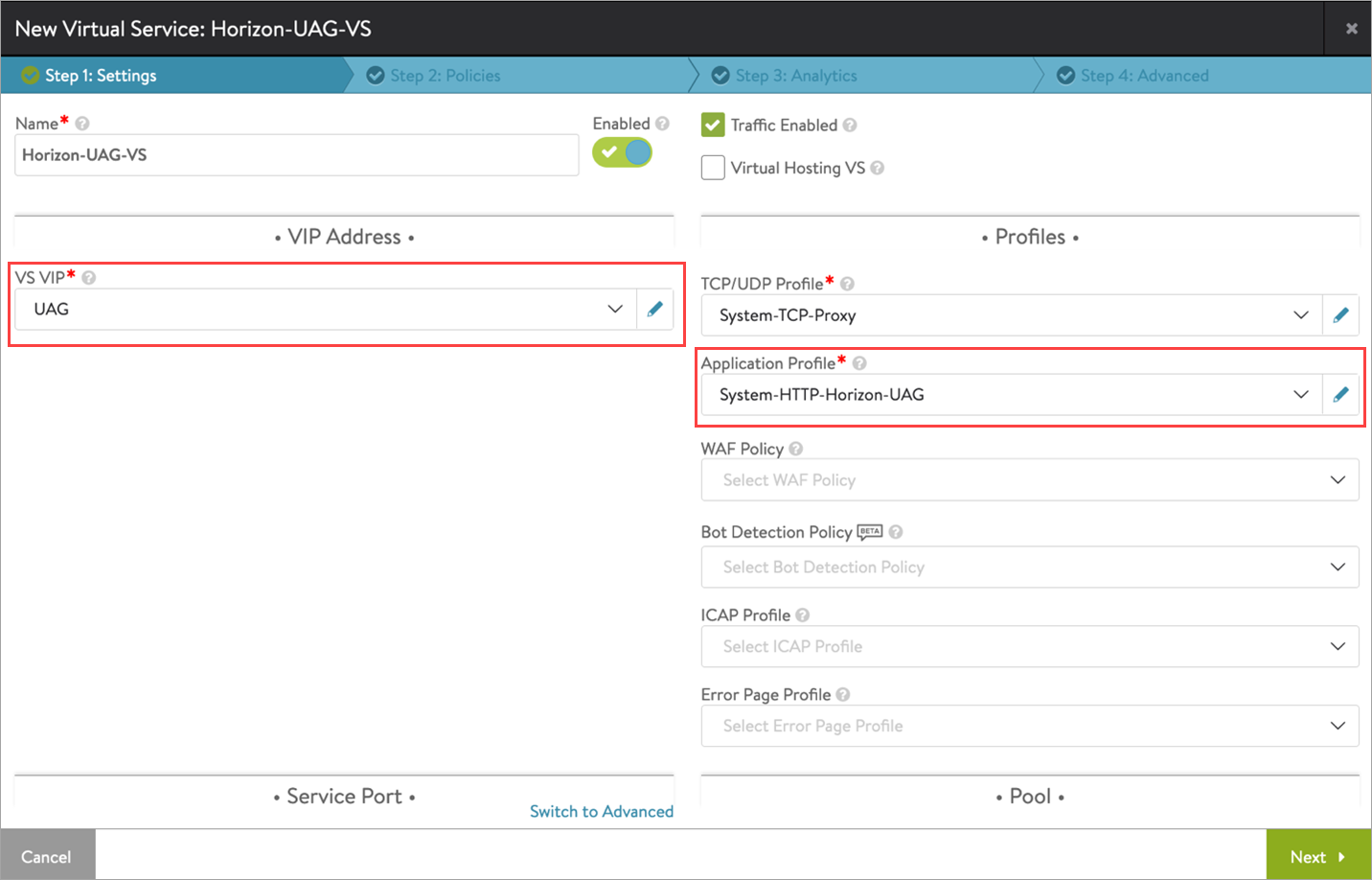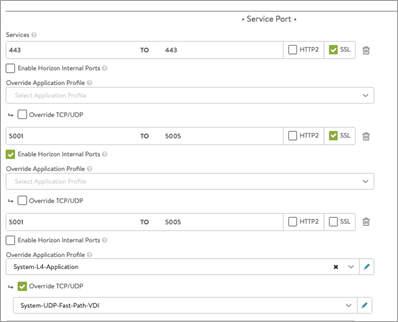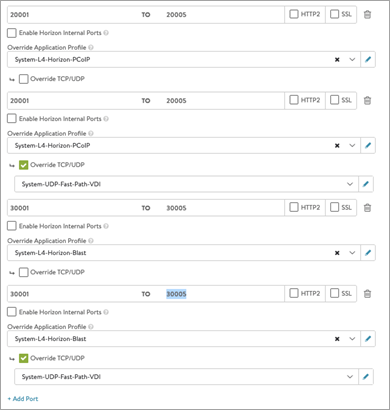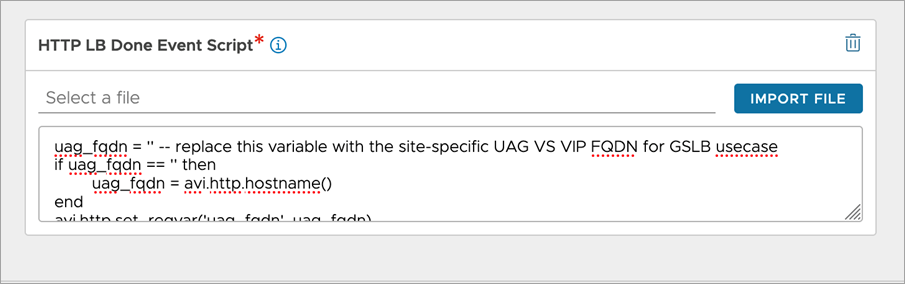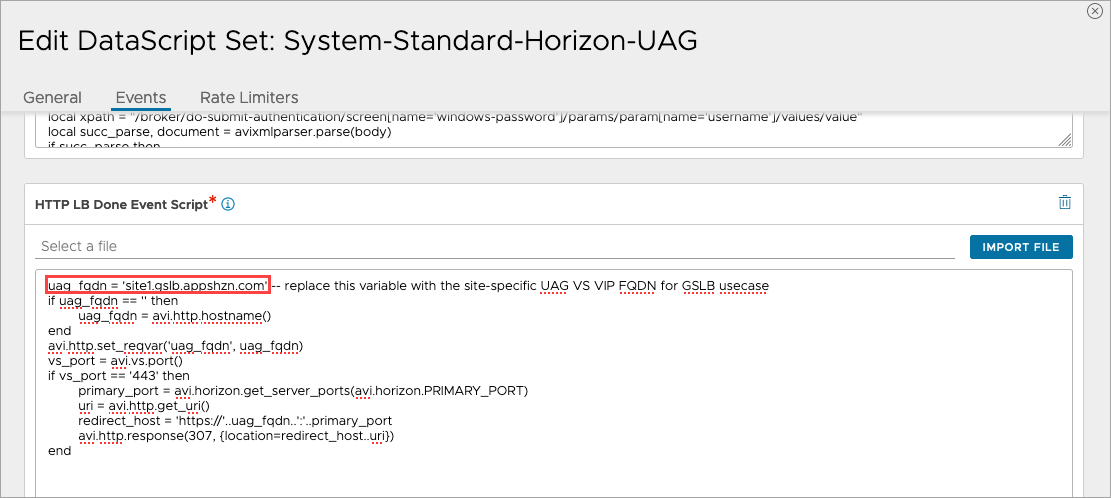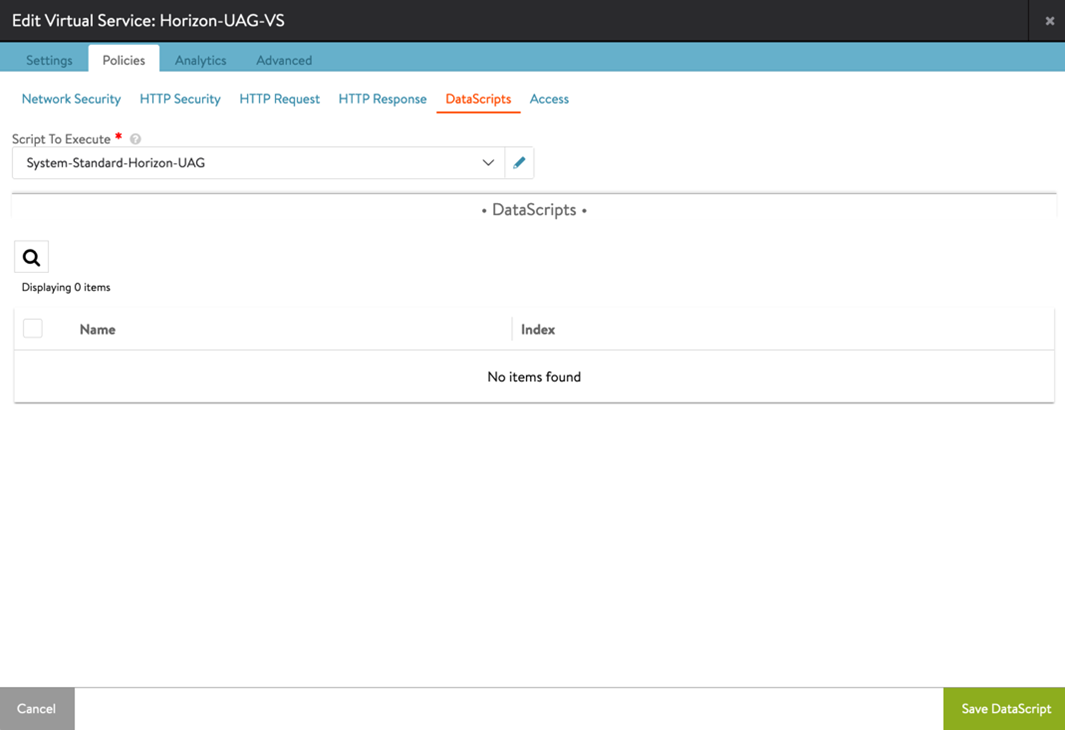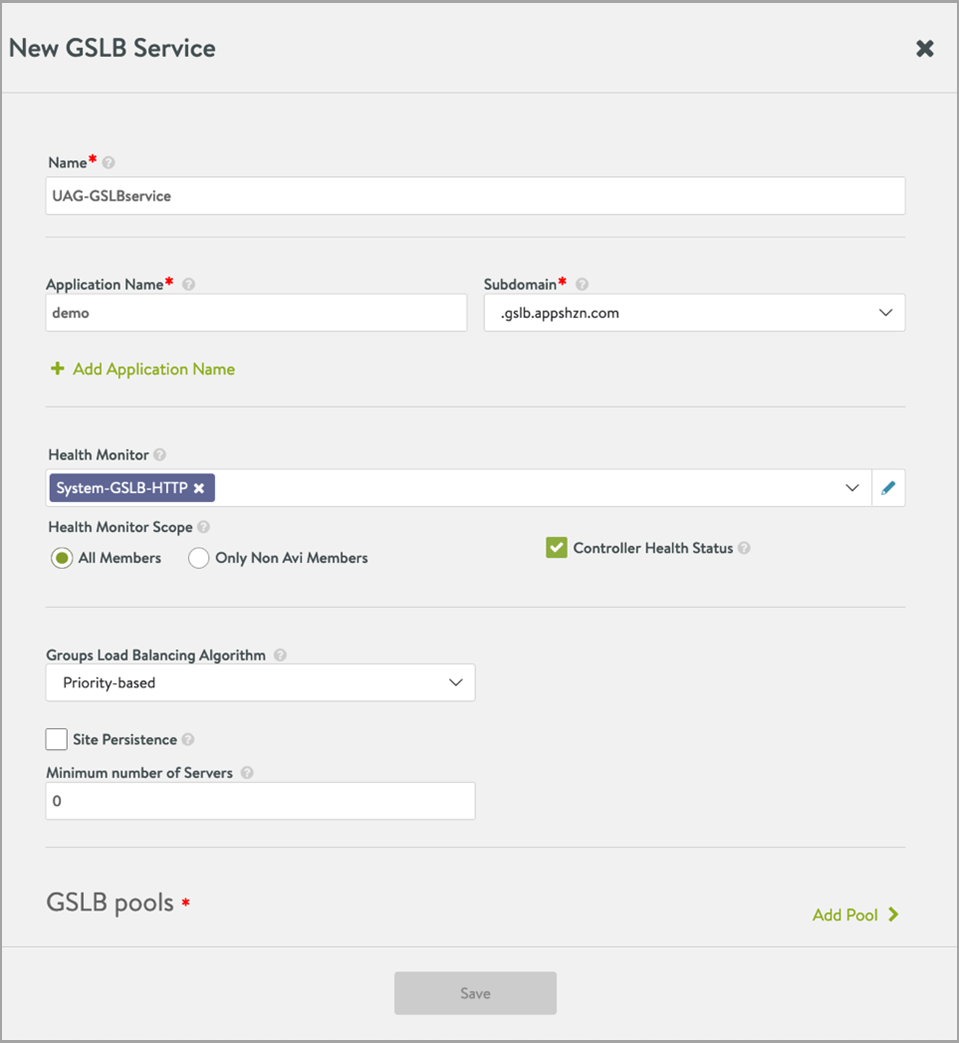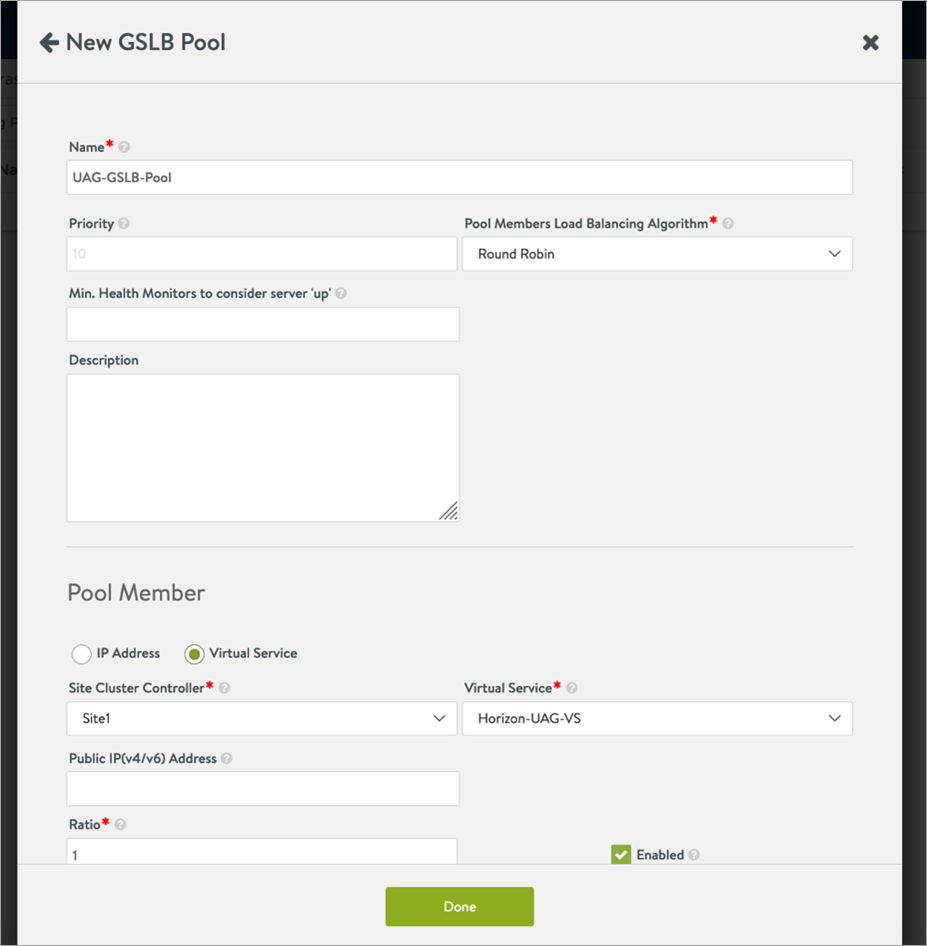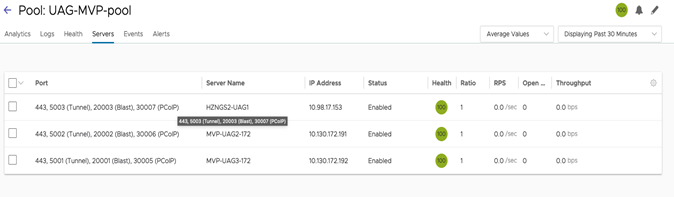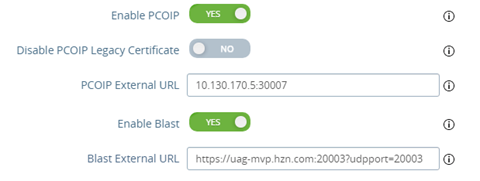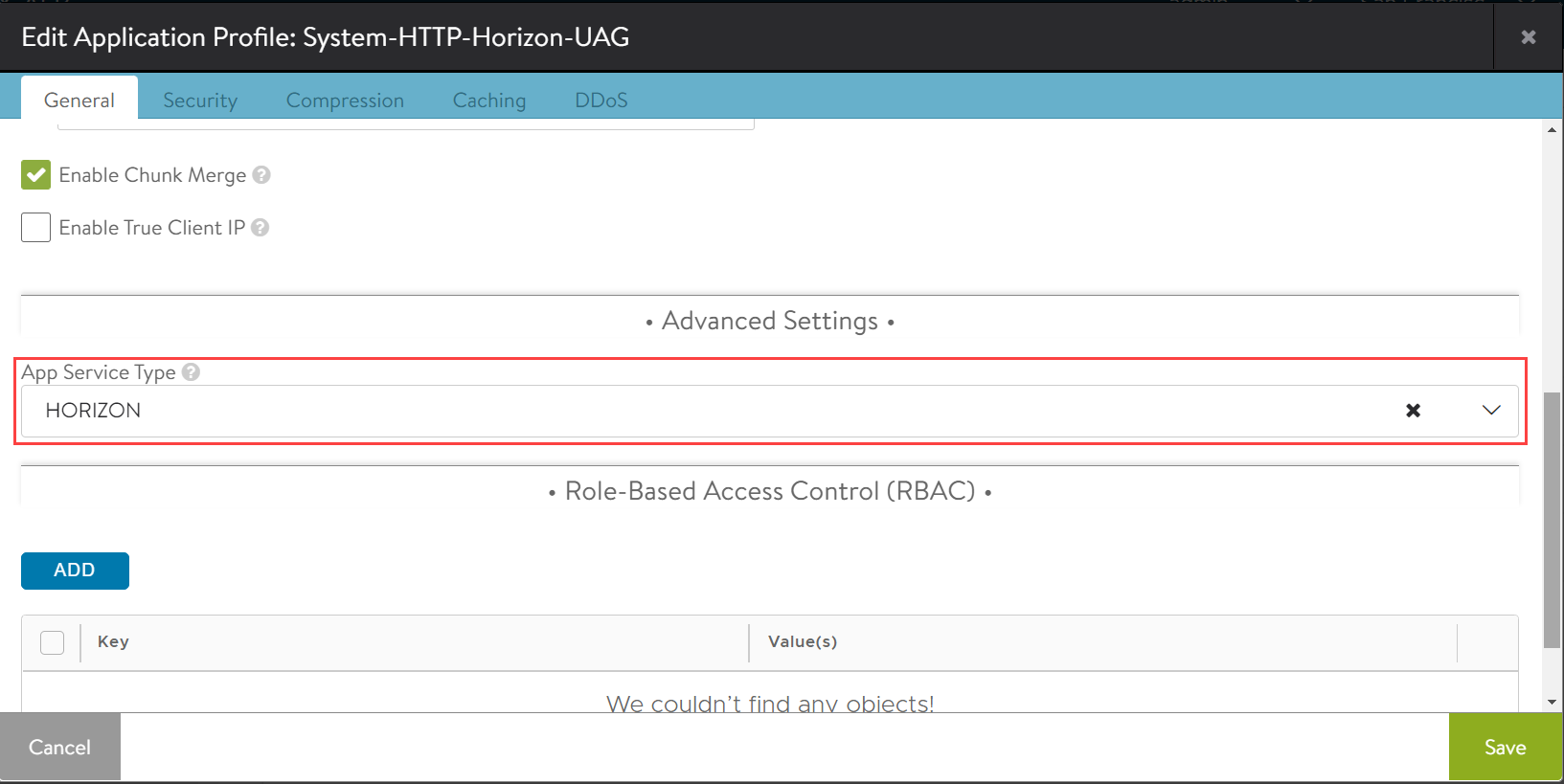VMware Horizon GSLB Configuration
Overview
Global Server Load Balancing (GSLB) is the act of balancing an application’s load across instances of the application that have been deployed to multiple locations. Application load at any one of those locations is usually managed by a local load balancer.
With companies and employees alike preferring to work from home or work on the go, there really is no guarantee where users may be at any point in time. This presents a headache to most companies as they plan to create front doors for user productivity. The challenge is much larger than just availability, disaster recovery, or business continuity today than it was a couple of years ago.
The go-to solution for this is Global Server Load Balancing. With GSLB, access to resources is controlled with DNS queries and health checking. Knowing if a site is healthy or not, GSLB serves back the IP in the form of a DNS record of the site the user should access based on the configured logic.
If you have multiple instances of application/UAG servers deployed across the globe, and your users are geographically dispersed then, GSLB is required.
Note: Currently this feature is under tech preview.
Prerequisites
Ensure the following prerequisites are met:
- The NSX Advanced Load Balancer Controllers are set up in all the data canters
- The cloud configuration is complete
- The sites are added in GSLB and DNS virtual services are configured on the individual sites as per the requirement
- UAG servers configured as per requirements along with other Horizon components
Reference Architecture
NSX Advanced Load Balancer can be deployed on on-prem or on any cloud ecosystem which allows for easy deployment to load balance Horizon traffic in any ecosystem.
NSX Advanced Load Balancer GSLB enables distributing the load across multiple, geographically dispersed data canters.
Consider the request flow with the sample topology:
Note: Only two GSLB sites are shown here. You can add more GSLB sites as per the requirement.
A sample topology is discussed below:
-
NSX Advanced Load Balancer is running in two locations (GSLB sites):
- On Premises (Avi GSLB Site 1)
- Public Cloud (Avi GSLB Site 2)
-
Each site has its own Avi Controller Cluster (represented by a single Controller icon)
- The NSX Advanced Load Balancer for UAG has virtual services running in Avi GSLB Site 1 and Avi GSLB Site 2 respectively:
- VIP1
- VIP2
-
The GSLB service (GS) app domain name is demo.gslb.appshzn.com.
-
Avi GSLB Site 1 and Avi GSLB Site 2 have global DNS services (Avi DNS1, Avi DNS2 respectively). They are equally authoritative for the subdomain gslb.appshzn.com.
- NSX Advanced Load Balancer monitors the health of the virtual services to choose the best location (that is, rule out unhealthy locations).
Request Flow
-
The client sends a request to access
demo.gslb.appshzn.com. -
The request goes to the Corporate DNS server that further sends the DNS query to one of the two Avi DNS servers: Avi DNS 1 or Avi DNS 2.
-
Assume that the request goes to Avi DNS 1. Avi DNS 1 selects the UAG VIP depending on the GSLB algorithm.
-
Assume that Avi DNS responds to the client with the IP address of VIP1.
-
Now the client sends a request directly to Avi LB on site1 i.e. VIP1.
-
The client initiates a request to Horizon
demo.gslb.appshzn.comon L7 TLS port 443. -
NSX Advanced Load Balancer picks a UAG server from the pool’s server list using the LB algorithm. Then Avi responds with a 307 redirect with location set to UAG VIP FQDN and with a custom L7 port meant for the selected UAG server. Please note the configuration section. We have added service ports in the range of 5001 to 5005 as Horizon internal ports. Those ports are referred as custom port here.
All subsequent requests come from the client with this hostname+L7 port and are sent to the mapped UAG server.
The service ports 5001 to 5005 are specified on the virtual service.
Assume there are two backend UAG servers – UAG1 and UAG2. When the initial request comes on Avi L7 virtual service on port 443, NSX Avanced Load Balancer chooses one of these servers based on the configured load balancing algorithm – UAG 1 or UAG 2. If NSX Advanced Load Balancer has chosen UAG 1 server from the pool then it responds with a 307 redirect with location header set to the VIP FQDN with 5001 port (meant for UAG server1). Similarly in the case of UAG server2, port 5002 will be set by NSX Advanced Load Balancer.
If you have more UAG servers, then add more ports like 5003, 5004, etc. on the NSX Advanced Load Balancer virtual service.
To get custom port mapping to UAG servers, use Show pool <pool-name> vs service server map kv as shown below:
admin:10-50-55-87]: > show pool UAG-MVP-pool vs service server map kv
+-------------------+---------------------------------------------------------+
| Field | Value |
+-------------------+---------------------------------------------------------+
| uuid | se-00505695c1f1 |
| keyval_entries[1] | |
| key | 10.98.17.153,47873,2 |
| val | fe_l7_port:5003,fe_blast_port:20003,fe_pcoip_port:30007 |
| local_eol | 1000 |
| version | 0 |
| ishub | False |
| keyval_entries[2] | |
| key | 10.130.172.191,47873,2 |
| val | fe_l7_port:5002,fe_blast_port:20002,fe_pcoip_port:30006 |
| local_eol | 1000 |
| version | 0 |
| ishub | False |
| keyval_entries[3] | |
| key | 10.130.172.192,47873,2 |
| val | fe_l7_port:5001,fe_blast_port:20001,fe_pcoip_port:30005 |
| local_eol | 1000 |
| version | 0 |
| ishub | False |
+-------------------+---------------------------------------------------------+
Use show pool <pool-name> vs service server map table:
[admin:10-50-55-87]: > show pool UAG-MVP-pool vs service server map table
+--------------------------------+--------------------+
| Field | Value |
+--------------------------------+--------------------+
| uuid | se-00505695c1f1 |
| vs_service_server_map_entry[1] | |
| app_service_port | 5001 |
| app_service_type | HORIZON_INTERNAL |
| ip_port_str | 10.130.172.192:443 |
| vs_service_server_map_entry[2] | |
| app_service_port | 5002 |
| app_service_type | HORIZON_INTERNAL |
| ip_port_str | 10.130.172.191:443 |
| vs_service_server_map_entry[3] | |
| app_service_port | 5003 |
| app_service_type | HORIZON_INTERNAL |
| ip_port_str | 10.98.17.153:443 |
| vs_service_server_map_entry[4] | |
| app_service_port | 20001 |
| app_service_type | HORIZON_BLAST |
| ip_port_str | 10.130.172.192:443 |
| vs_service_server_map_entry[5] | |
| app_service_port | 20002 |
| app_service_type | HORIZON_BLAST |
| ip_port_str | 10.130.172.191:443 |
| vs_service_server_map_entry[6] | |
| app_service_port | 20003 |
| app_service_type | HORIZON_BLAST |
| ip_port_str | 10.98.17.153:443 |
| vs_service_server_map_entry[7] | |
| app_service_port | 30005 |
| app_service_type | HORIZON_PCOIP |
| ip_port_str | 10.130.172.192:443 |
| vs_service_server_map_entry[8] | |
| app_service_port | 30006 |
| app_service_type | HORIZON_PCOIP |
| ip_port_str | 10.130.172.191:443 |
| vs_service_server_map_entry[9] | |
| app_service_port | 30007 |
| app_service_type | HORIZON_PCOIP |
| ip_port_str | 10.98.17.153:443 |
+--------------------------------+--------------------+
In summary, NSX Advanced Load Balancer L7 VIP should have enough service ports, each dedicated to a UAG server in the Pool. We recommend opening enough ports in the beginning itself.
With this capability of Avi doing 307, any new UAG server can be added to the server pool with little to no configuration change need on the Horizon server. Incoming client requests coming to a specific L7 service port (other than the base port) will be content switched to specific UAG servers in the pool.
-
Client sends the request on the redirected FQDN <FQDN>
-
NSX Advanced Load Balancer sends the request to one of the UAG servers. As per our example , it will be sent to UAG1.
-
UAG responds back to Avi with XML data. After a client completes authentication with a selected UAG server, UAG response containing IP/FQDN is used for secondary protocols communication.
-
NSX Advanced Load Balancer parses this response, replaces the IP/FQDN and port XML tags with the NSX Advanced Load Balancer FQDN and L4 Service port.
For example, in the case of UAG1, NNSX Advanced Load Balancer VIP FQDN and 20001/30005 port (Blast/PCoIP respectively). Similarly, in the case of UAG 2, NSX Advanced Load Balancer changes it to NSX Advanced Load Balancer VIP FQDN and 20002/30006 port (depending on if it is Blast/PCoIP respectively).
-
Then L4 request with the custom port land on Avi virtual service. Using the custom port, NSX Advanced Load Balancer knows to which UAG server the request should be sent to.
-
NSX Advanced Load Balancer sends the request to the appropriate UAG server. In this example, it is sent to UAG1.
-
UAG responds to NSX Advanced Load Balancer.
-
NSX Advanced Load Balancer sends the response to the client which will be able to render the apps/desktops successfully.
Configure Load Balancing on Site 1
The steps to configure the load balance UAG are as below:
- Creating Custom Health Monitor for UAG
- Creating Pool
- Install SSL Certificate
- Creating a Virtual Service
- Updating a DataScript
- Binding the L7 DataScript
Creating Custom Health Monitor for UAG
To create a custom health monitor,
- From the Avi UI, navigate to Templates > Profiles > Health Monitors.
- Click on Create.
- Select the VMware cloud that was created for Horizon.
- Enter the following details in the New Health Monitor screen:
Field Value Send Interval 30 Receive Timeout 10 Client Requested Data GET /favicon.ico HTTP/1.0 Response Code 2xx
The New Health Monitor screen is as shown below:
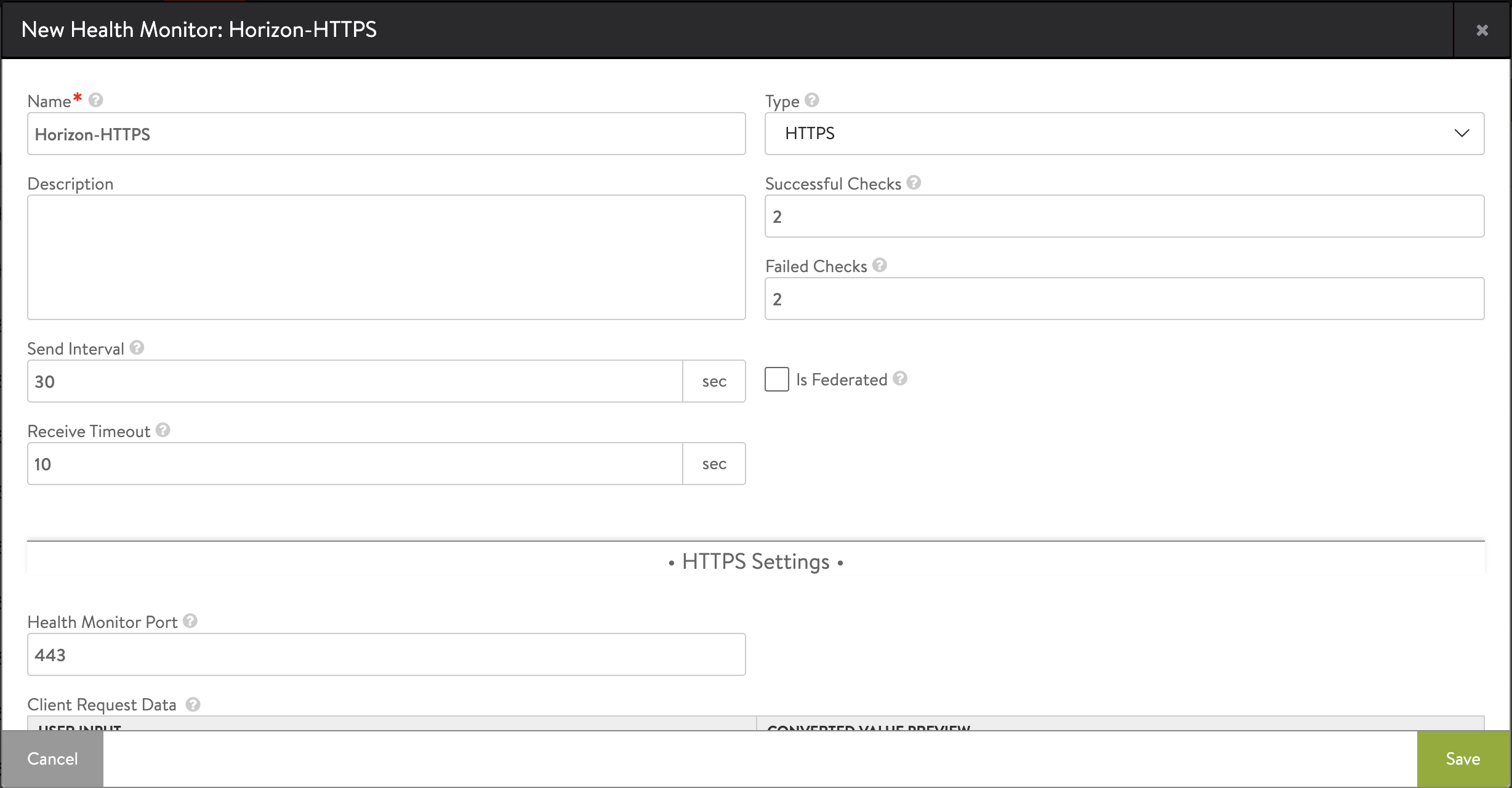
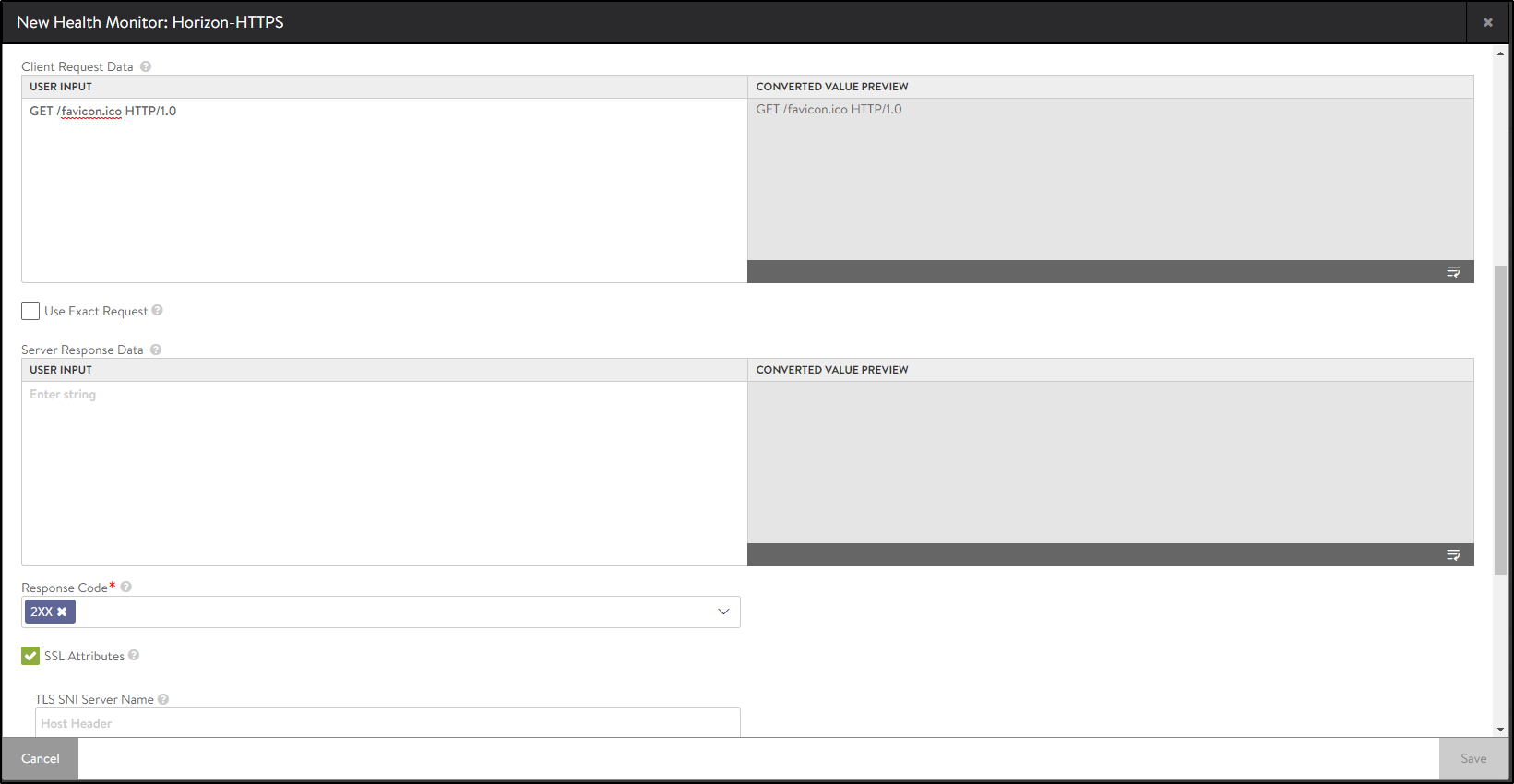
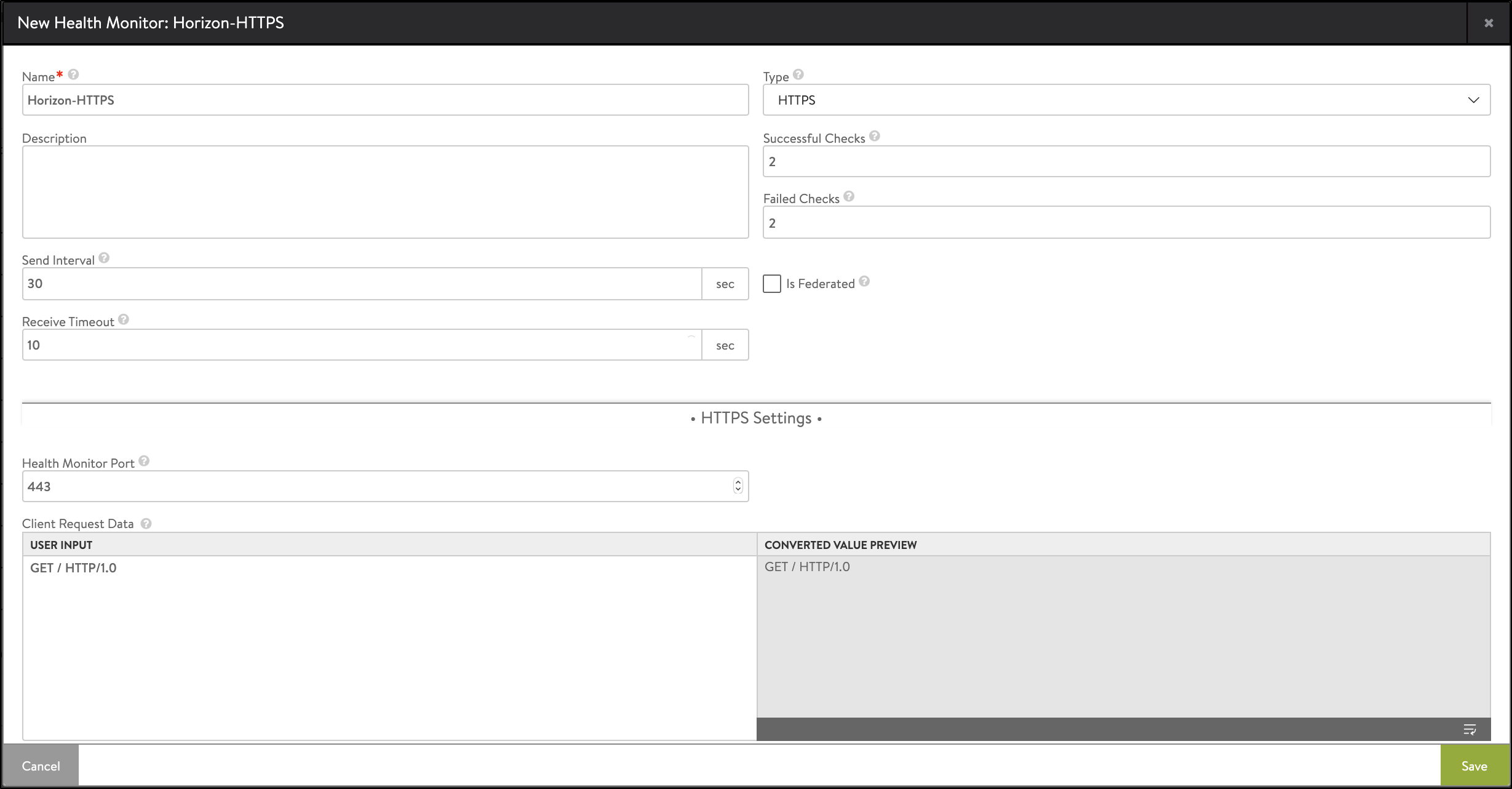
- Click on Save.
Creating a Pool
-
Navigate to Applications > Pools.
-
Select the cloud from the Select Cloud sub-screen.
-
Click Next.
-
Click Create Pool.
-
Click Enable SSL and select the appropriate SSL profile as shown below:
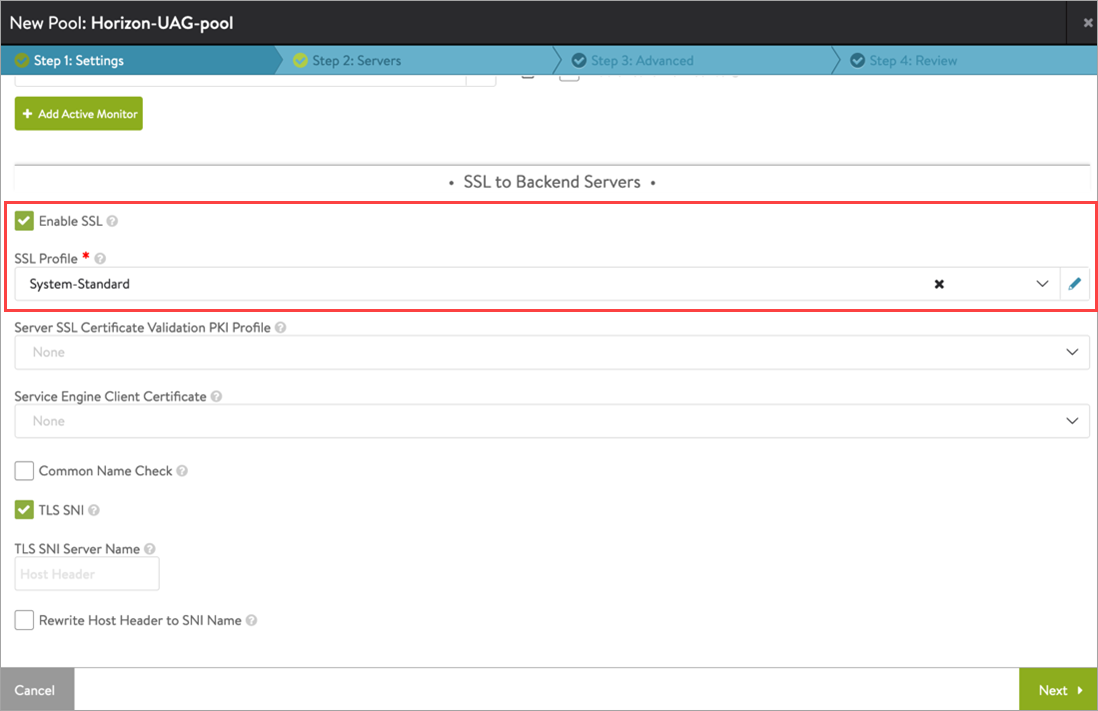
-
Click Next.
-
In the Step 2: Servers tab, add the Server IP Address of the UAG servers created earlier and click Add Server.
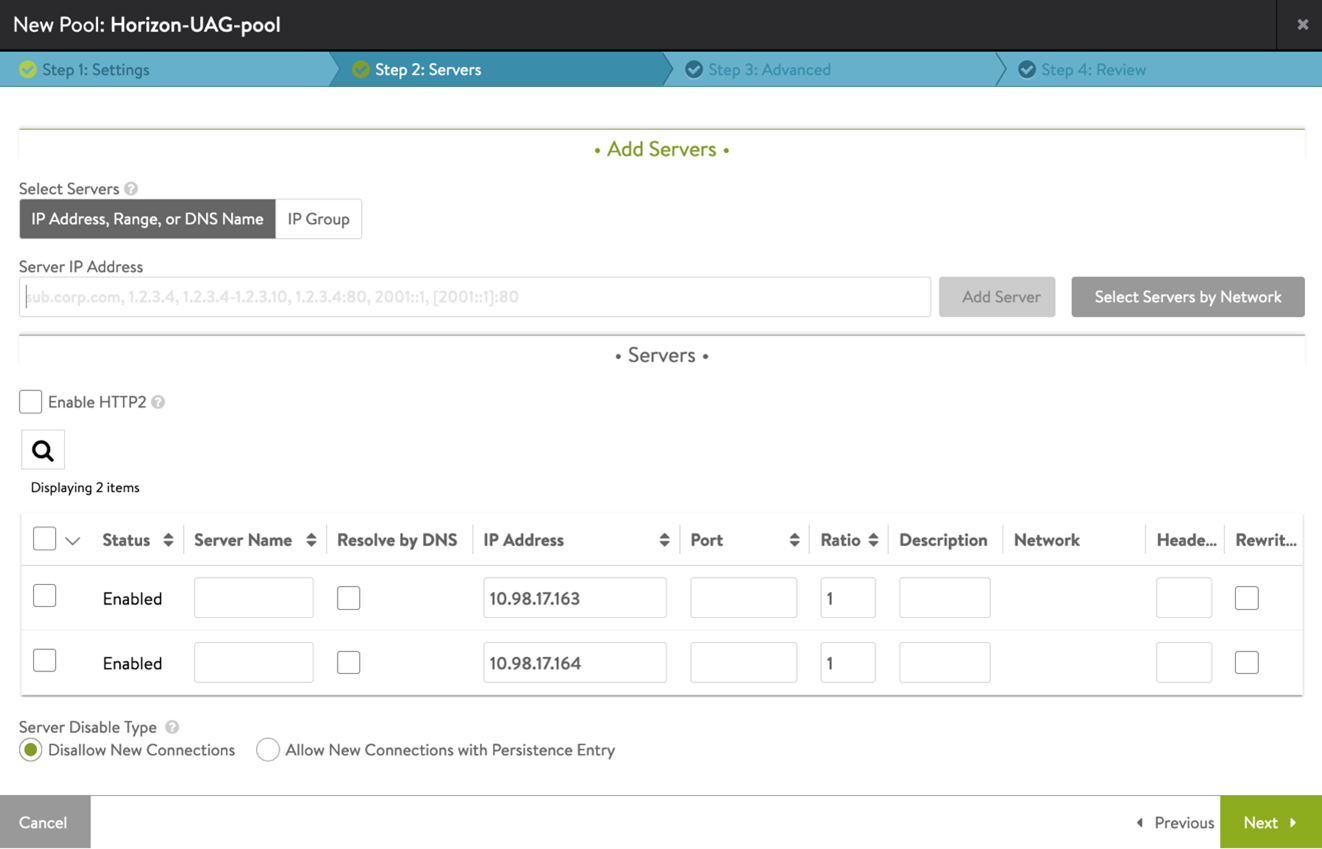
-
Click Next.
-
Navigate to Step 3: Advanced tab > Step 4: Review.
-
Click on Next and then click Save.
Installing the SSL certificate Required for L7 VIP
The SSL connection is being terminated at the Avi virtual service. Therefore, the SSL certificate must be assigned to the virtual service . It is recommended to install a certificate which is signed by a valid certificate authority instead of using self-signed certificates. Install the certificate in Avi Vantage, and ensure the CA certificate is imported and linked. For information, refer Import Certificates.
Note: For this set up, a certificate named Horizon_Certificate has been installed.
Add the SAN certificate to UAG as explained in the Configuring TLS/SSL Certificates for Unified Access Gateway Appliances.
Creating Virtual Service for UAG
To create the new virtual service,
-
From the UI, navigate to Applications > Virtual Services.
-
Click on Create Virtual Service > Advanced Setup.
-
Bind the virtual service VIP.
-
Use the
System-HTTP-Horizon-UAGas the Application Profile.Note:
System-HTTP-Horizon-UAGonly works with NSX Advanced Load Balancer for load balancing UAG servers and VMware Horizon GSLB Configuration deployments.
To use any other design or deployment option, or to switch from this deployment to another, you must change the Application Profile to ` system-secure-http-vdi`. See all the available deployments here. -
Configure the virtual service as shown below:
-
In the Service Port section, click on Switch to advanced and configure the service ports.
Note: Ensure enough ports are opened on the virtual service to accommodate any new UAG servers you add to the UAG pool. In this example, six ports are opened for primary and secondary traffic:
- Port 443 – This is for XML API traffic
- Ports 5001 to 5005 – Horizon internal ports opened for L7 primary XML traffic to handle redirected traffic
- Ports 30001 to 30005 – Blast
- Ports 20001 to 20005 - PcoIP These non-standard ports are required on the Avi virtual service only. These ports do not have to be opened for UAG servers. These ports need to be opened on the firewall that is placed in front of the load balancer.
-
Bind the pool and the SSL certificate created.
-
Click Next.
-
Click Next and save the configuration.
Updating a DataScript
-
From the UI, navigate to Templates > Scripts > DataScripts
-
Edit the DataScript
System-Standard-Horizon-UAG. Scroll down toHTTP LB Done Event Script. -
Under the HTTP LB Done Event Script, edit the first line and add site-specific UAG virtual service FQDN there.
-
Click Save
Note: Modify the variable uag_fqdn in the System-Standard-Horizon-UAG DataScript to contain the site-specific UAG VS FQDN (Eg: uag_fqdn = ““). The URL scheme (http/https) is not required here. When the UAG VS FQDN changes in future, modify the uag_fqdn variable again with the new FQDN.
Configuring Public IP for PCoIP in the NAT Use Case
For Horizon deployments using UAG virtual service, the client will use the UAG virtual service IP for PCoIP connections by default. This behaviour is not desirable in case of NAT environments where external clients connect to a public IP that gets translated to the virtual service’s private IP. To change this behaviour, configure the content rewrite rule on the VS to replace the PCoIP with the public IP that the external clients will use. In the following example, assume the public IP as 11.11.11.11:
[admin:1234]: > configure virtualservice HORIZON-MVP-UAG-VS
[admin:1234]: virtualservice> content_rewrite
[admin:1234]: virtualservice:content_rewrite> rsp_rewrite_rules index 1
[admin:1234]: virtualservice:content_rewrite:rsp_rewrite_rules> pairs index 1
[admin:1234]: virtualservice:content_rewrite:rsp_rewrite_rules:pairs> replacement_string val "${1}11.11.11.11${2}"
[admin:1234]: virtualservice:content_rewrite:rsp_rewrite_rules:pairs:replacement_string> save
[admin:1234]: virtualservice:content_rewrite:rsp_rewrite_rules:pairs> save
[admin:1234]: virtualservice:content_rewrite:rsp_rewrite_rules> save
[admin:1234]: virtualservice:content_rewrite> save
[admin:1234]: virtualservice> save
Binding the DataScript to the Virtual Service
-
From the UI, navigate to Applications > Virtual Services.
-
Edit the virtual service that was created.
-
Go to Policies > DataScripts.
-
Click Add DataScripts.
-
Under Script To Execute, select
System-Standard-Horizon-UAG. -
Click Save DataScript and click Save.
Configure Load Balancing on Site 2
Follow the same steps as of GSLB Site 1 to configure local load balancing on the other data center (GSLB Site 2).
Configure GSLB Service
To configure the GSLB service,
-
Go to the Avi leader site.
-
Navigate to Applications > GSLB Services.
-
Click Create > Advanced Set up.
-
Enter the details in the New GSLB Service as shown below:
Note: The health monitor used here is for illustration purpose only. You can choose any health monitor as per your requirement.
-
Click on Add Pool.
-
In the New pool screen, add the pool members: UAG virtual service from both the sites by clicking Add Pool Member.
-
Select Round Robin as Pool Members Load Balancing Algorithm.
-
Click Done
-
Click Save.
Configuration Changes on UAG servers
-
Get the custom ports for Blast and PCoIP per UAG server after pool is created (Pool > Server page).
-
Add the custom ports to the respective UAG’s Blast and PCoIP external URLs
Notes:- The Blast URL must be in the format https://uag.site.com:xxxx/?UDPPort=xxxx for Blast UDP to work. For more information, click here.
- Modify each UAG’s Blast and PCoIP external URL fields to use the custom ports added in NSX Advanced Load Balancer’s port map (From the UI, New Pool/ Edit Pool > Servers). Modify the Blast external URL to include the custom port for UDP. For example, https://uag-vs.site1.com:<BLAST-CUSTOM-PORT>/?UDPPort=<BLAST-CUSTOM-PORT>. Refer to Blast TCP and UDP External URL Configuration Options for more information.
-
If SAML auth is configured on the UAG, add each site’s UAG VS FQDN:port combination in the IDP’s SSO URL list (port here refers to the custom ports configured for the primary protocol or use wildcard port if IDP provides this facility). For example, [uag-vs.site1.com:5001, uag-vs.site1.com:5002, uag-vs.site2.com:5001, uag-vs.site2.com:5002].
-
Add each site’s UAG virtual service FQDN in the SAN list of the UAG virtual service certificate to avoid invalid certificate errors.
-
Port range determines how many servers can be added. For example, if 2000-2010 is added as the port range, only 10 servers can be added. If more are required, change the port range.
For details on Enabling WAF For UAG Traffic, refer to Recommendations section Configure Avi Vantage for VMware Horizon guide.
Known Issues
-
For the custom port changes to take effect on UAG external URLs, disable the Blast and PCoIP protocols after change, save the changes, and enable the protocols again. For the issue with UAG port caching, toggle the protocol in UAG admin console.
-
Some ports can be blocked by browsers like Chrome. For example, port 6000 is used by X11, and if this is used for the primary / secondary custom ports, Chrome will block the connection with reason as restricted port in use).
-
In some cases, when accessing the VMware Horizon Client, multiple icons for the same site can be displayed. This issue will be resolved in the upcoming releases for Horizon Client.
-
HTML client logout gets stuck after redirect with custom port.
-
The custom ports used on the UAG virtual service VIP for the primary / secondary connections can change for a UAG server if:
-
The UAG server is deleted and added back to the UAG virtual service pool.
-
All SE’s go down at once. No single SE has the port map at this point, and port map would have to be rebuilt.
-
In this case, redo the UAG externalURL changes with the new port shown in Avi’s port map.
-
Port range determines how many servers can be added. For example, if 2000-2010 is added as the port range, only 10 servers can be added. If more are required, change the port range.
-
For the custom port changes to take effect on UAG external URLs make sure to disable the Blast and PCoIP protocols after change, Save the changes, and enable the protocols back.
-
If
System-HTTP-Horizon-UAGor any application profile with App Service Type set to Horizon is configured in a virtual service, the respective virtual service will now be attached with the Horizon use-case specific content rewrite rules:[admin:10-50-55-170]: > show virtualservice <UAG-L7-VS-Name> +------------------------------------+---------------------------------------------------------------------------+ | Field | Value | +------------------------------------+---------------------------------------------------------------------------+ | uuid | virtualservice-23db86e6-d508-4120-aae4-f8da518a5dbe | | name | HORIZON-MVP-UAG-VS | | enabled | True | |---------------------------Truncated Output---------------------------------------------------------------------| | content_rewrite | | | rewritable_content_ref | System-Rewritable-Content-Types | | rsp_rewrite_rules[1] | | | name | System-Standard-Horizon | | enable | True | | index | 1 | | pairs[1] | | | search_string | | | type | SEARCH_REGEX | | val | (<address>)[\s]*(?:[0-9]{1,3}\.){3}[0-9]{1,3}[\s]*(<address>) | | replacement_string | | | type | COMBINATION_STRING | | val | ${1}${vs_ip}${2} | |---------------------------Truncated Output---------------------------------------------------------------------| | allow_invalid_client_cert | False | | vh_type | VS_TYPE_VH_SNI | +------------------------------------+---------------------------------------------------------------------------+- These rules remain on the virtual service even if the application profile is changed to a non-Horizon service type. To remove the content rewrite rules in this case, run the following commands on the controller CLI (after removing App Service Type from the app profile):
[admin:1234]: > configure virtualservice <UAG-L7-VS-Name> [admin:1234]: > no content_rewrite [admin:1234]: > saveApp service type can be seen in the Advanced settings of application profile, as shown below:
Date Change Summary December 20, 2021 VMware Horizon GSLB Configuration(Version 21.1.3)