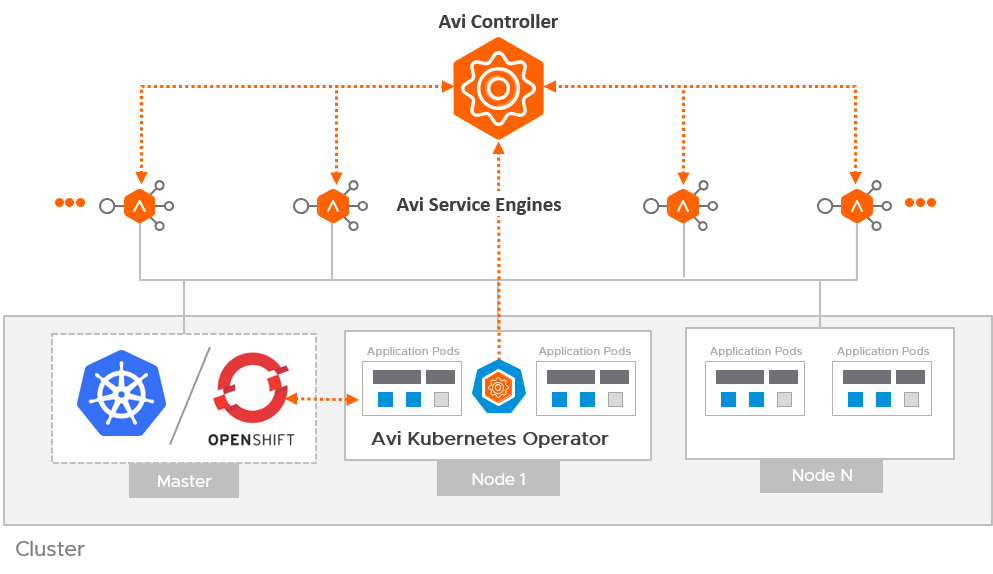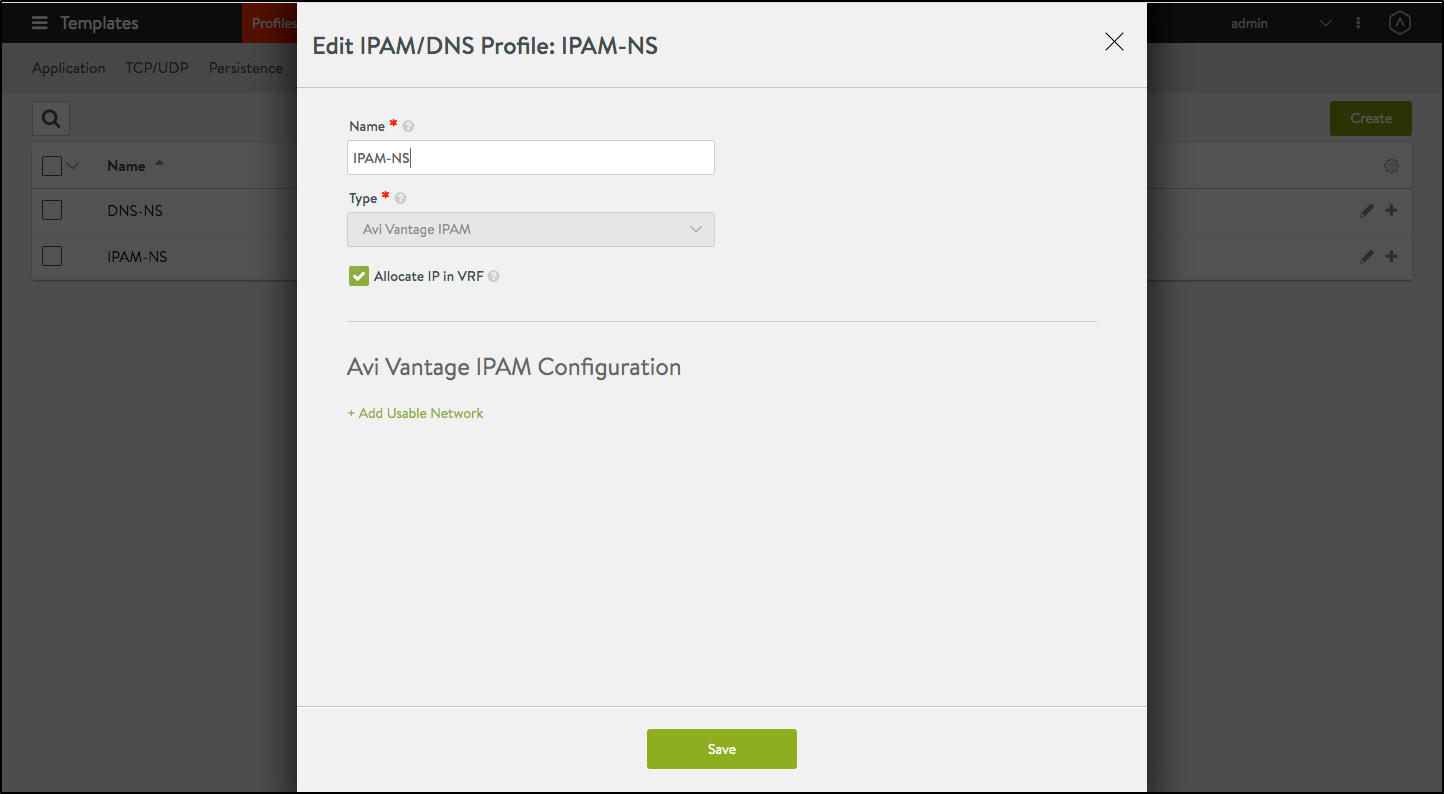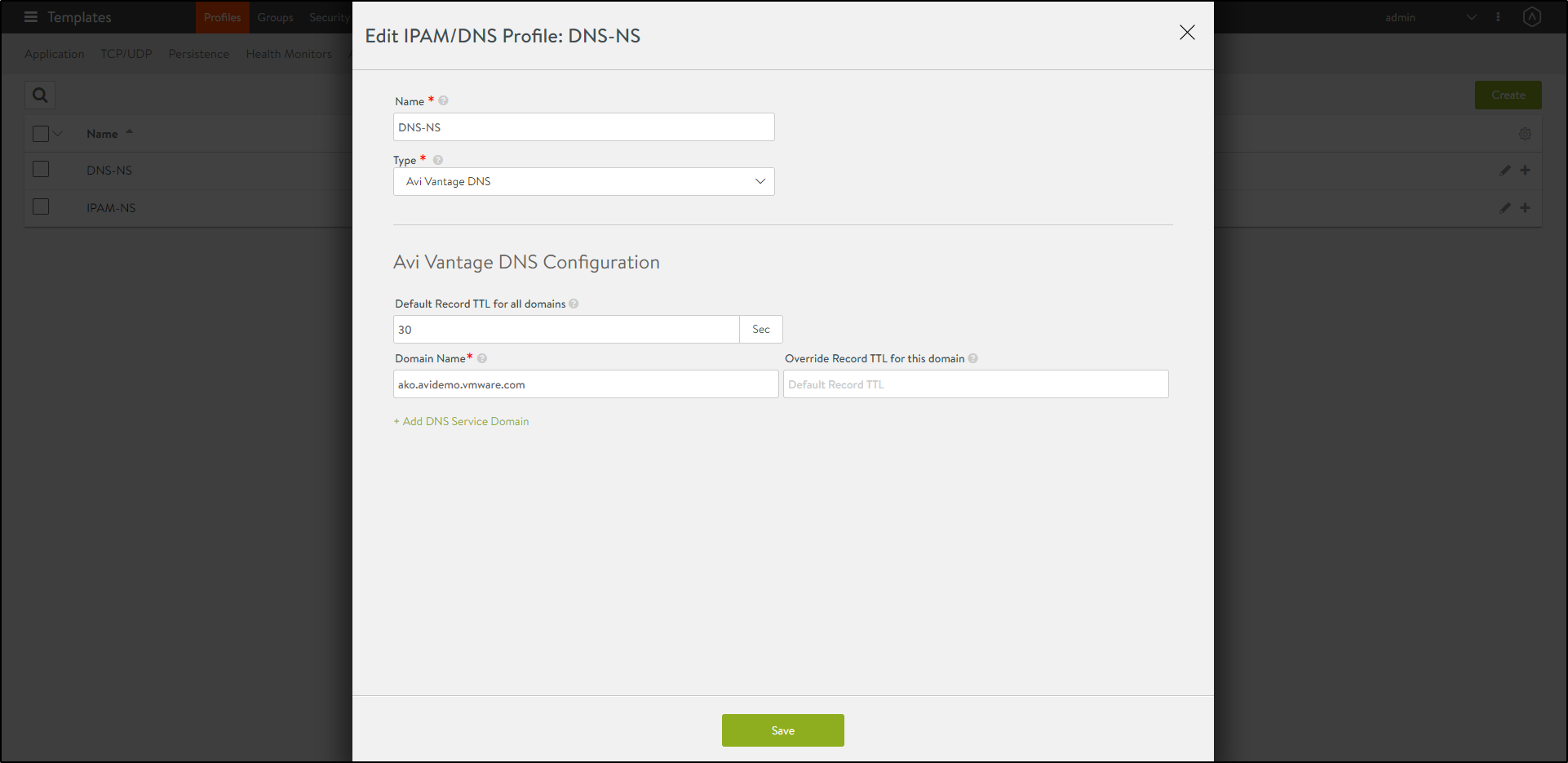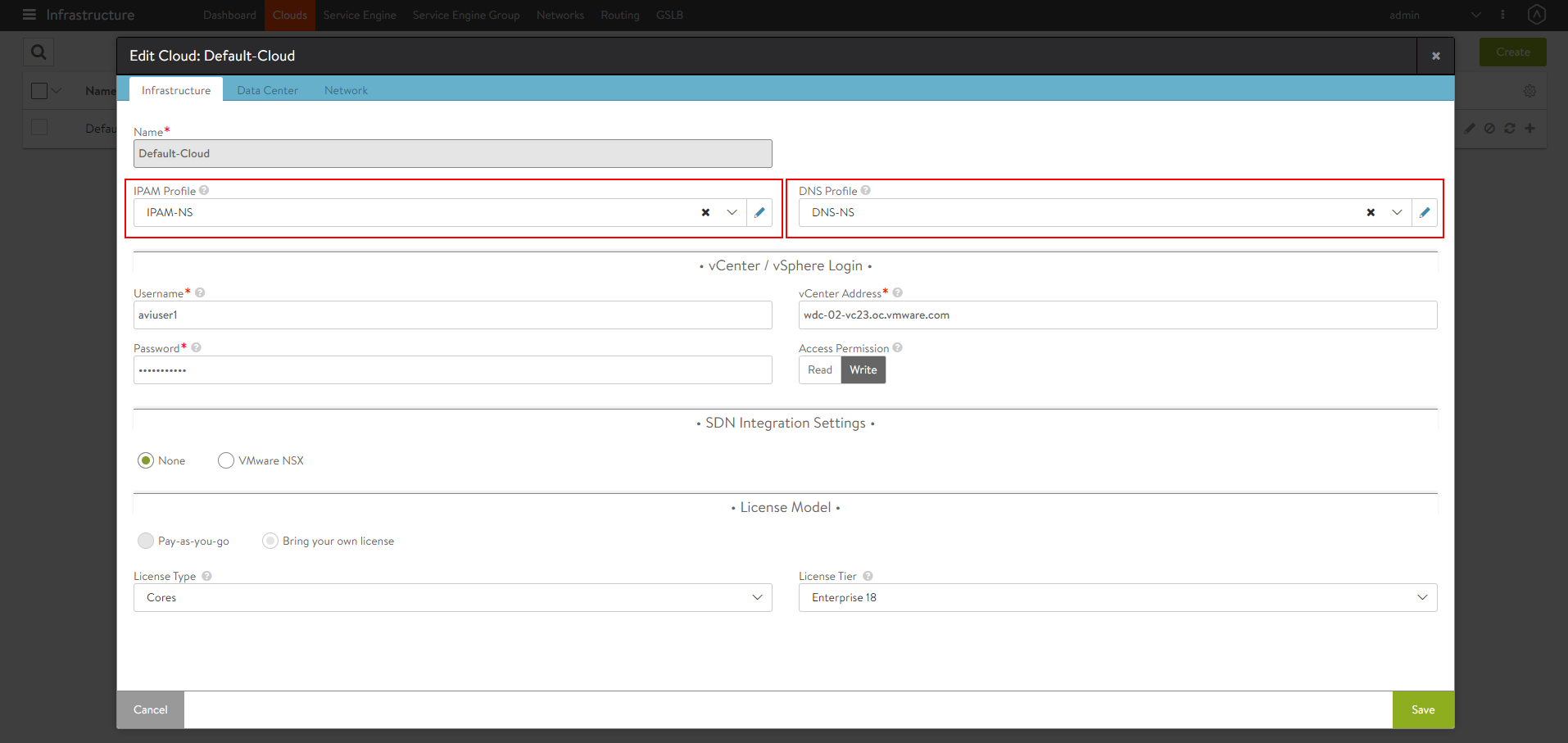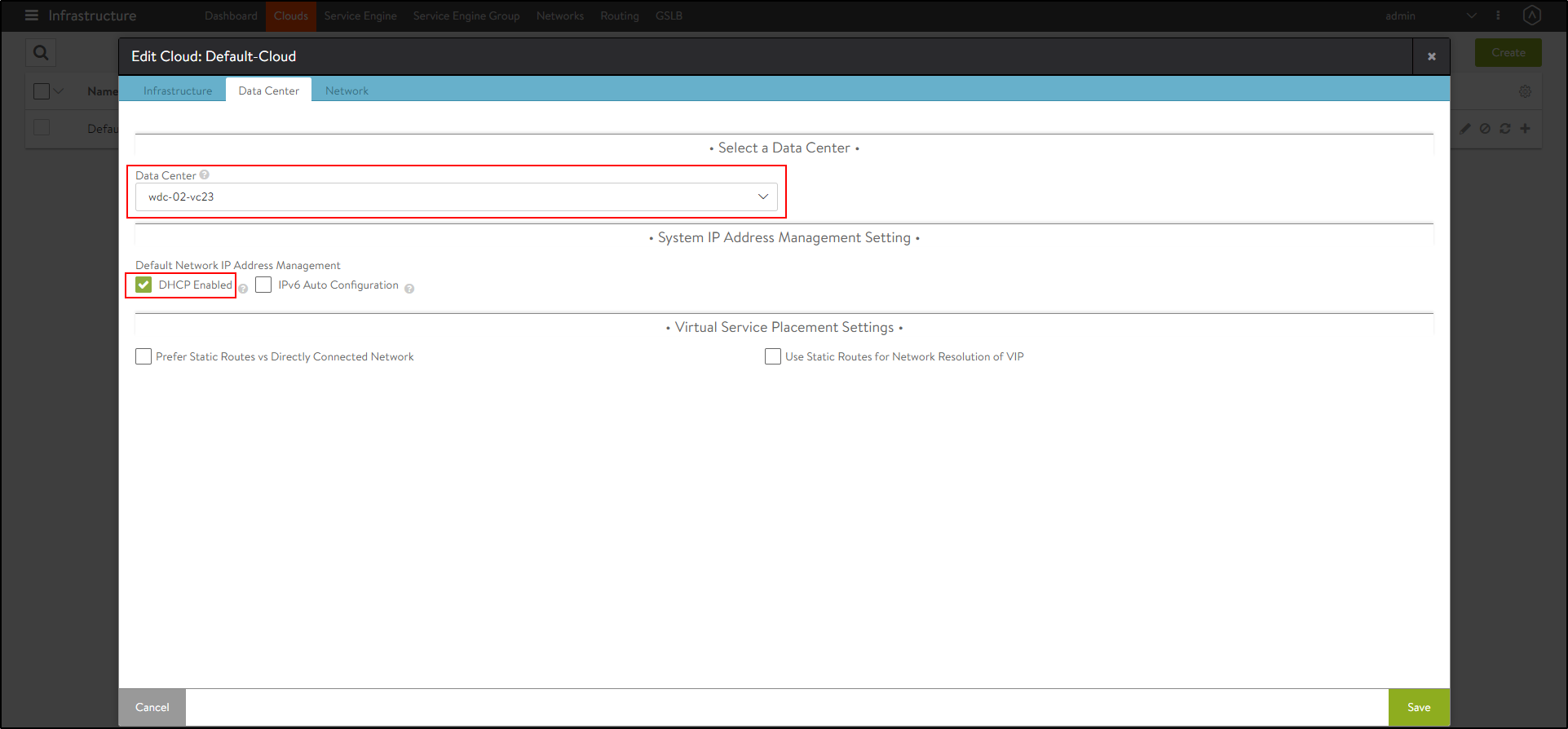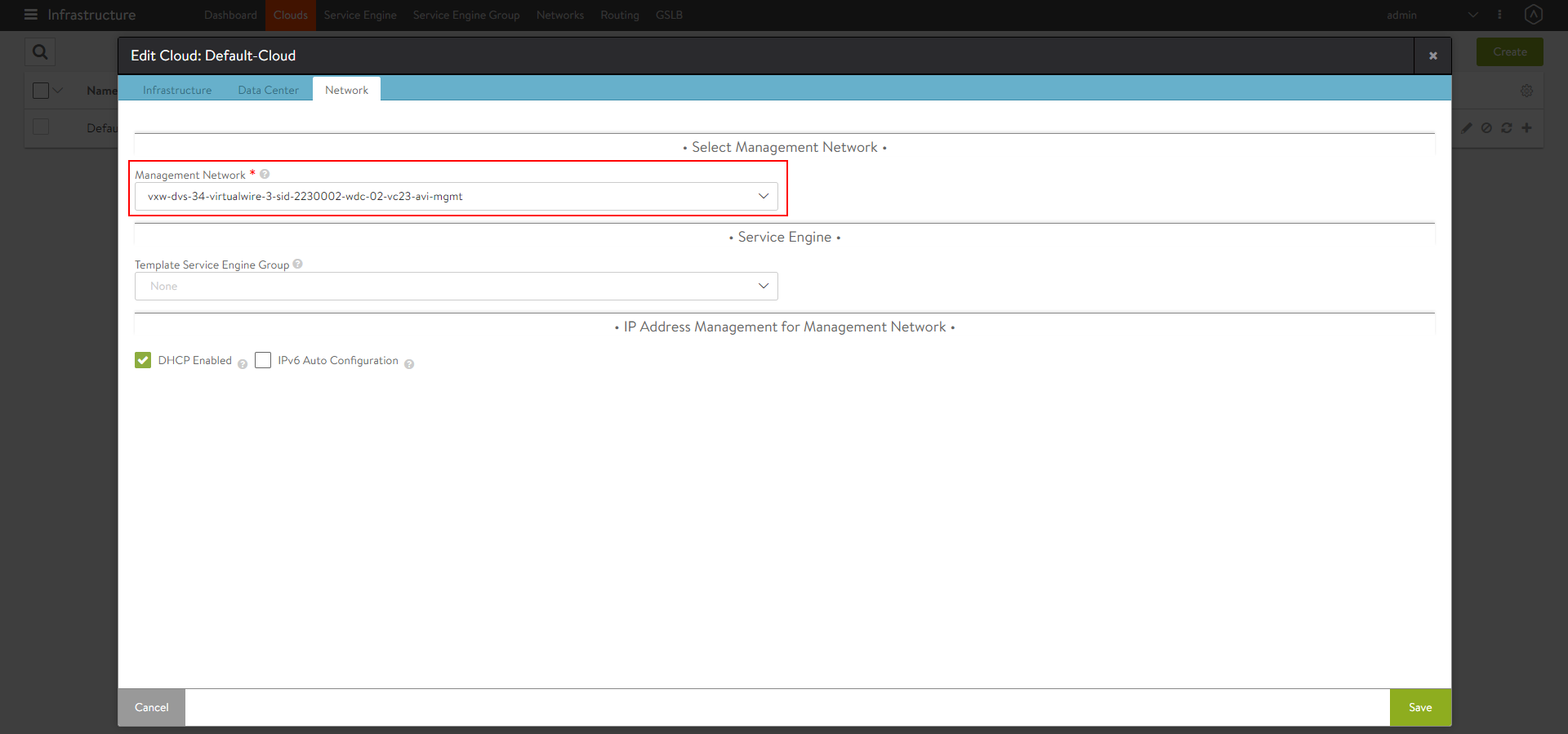Install Avi Kubernetes Operator
Overview
The Avi Kubernetes Operator (AKO) is an operator which works as an ingress Controller and performs Avi-specific functions in a Kubernetes/ OpenShift environment with the Avi Controller. It remains in sync with the necessary Kubernetes/ OpenShift objects and calls Avi Controller APIs to configure the virtual services.
The AKO deployment consists of the following components:
- The Avi Controller
- The Service Engines (SE)
- The Avi Kubernetes Operator (AKO)
An overview of the AKO deployment is as shown below:
Create a Cloud in Avi Vantage
The Avi infrastructure cloud is used to place the virtual services that are created for the Kubernetes/ OpenShift application.
Refer to the Installing Avi Vantage for VMware vCenter to know more.
As a prerequisite to create the cloud, it is recommended to have IPAM and DNS profiles configured.
Configure IPAM and DNS Profile
Configure the IPAM profile and select the underlying network and the DNS profile which will be used for ingresses and external services.
To configure the IPAM Profile,
- Navigate to Templates > Profiles > IPAM/DNS.
-
Edit the IPAM profile as shown below:
Note: Usable network for the virtual services created by the AKO instance must be provided using the fields
networkName|subnetIP|subnetPrefixfields during helm installation. - Click on Save.
To configure the DNS Profile,
- Navigate to Templates > Profiles > IPAM/DNS.
-
Configure the DNS profile with the Domain Name.
- Click on Save.
Configure the Cloud
- Navigate to Infrastructure > Clouds.
- Select the vCenter cloud and click on the edit icon.
-
Under the Infrastructure tab, select the IPAM and DNS profiles created for the north-south apps as shown below:
-
Under the Data Center tab, select the Data Center and enable DHCP as the IP address management scheme.
-
Under the Network tab, select the Management Network.
- Click on Save.
Configure SE Groups and Node Network List
SE Groups
Prior to AKO version 1.2.1, VRF contexts were created per cluster for route segregation. Starting with AKO version 1.2.1, AKO supports SE groups. Using SE groups, all the clusters can now share the same VRF. Each AKO instance mapped to a unique serviceEngineGroupName. This will be used to push the routes on the SE to reach the pods. Each cluster needs a dedicated SE group, which cannot be shared by any other cluster or workload.
Note If the label is already configured, ensure the cluster name matches with the value.
Pre-requisites
-
Ensure the Avi Controller is of version 18.2.10 or later.
-
Create SE groups per AKO cluster (out-of-band)
Node Network List
In a vCenter cloud, nodeNetworkList is a list of PG networks that OpenShift/Kubernetes nodes are a part of. Each node has a CIDR range allocated by Kubernetes. For each node network, the list of all CIDRs has to be mentioned in the nodeNetworkList.
For example, consider the Kubernetes nodes are a part of two PG networks - pg1-net and pg2-net.
There are two nodes which belong to pg1-net with CIDRs 10.1.1.0/24 and 10.1.2.0/24.
There are three nodes which belong to pg2-net with CIDRs 20.1.1.0/24, 20.1.2.0/24, and 20.1.3.0/24.
Then nodeNetworkList contains:
- pg1-net
- 10.1.1.0/24
- 10.1.2.0/24
- pg2-net
- 20.1.1.0/24
- 20.1.2.0/24
- 20.1.3.0/24
Note: The nodeNetworkList is only used in the ClusterIP deployment of AKO and in vCenter cloud and only when disableStaticRouteSync is set to False.
If two Kubernetes clusters have overlapping CIDRs, the SE needs to identify the right gateway for each of the overlapping CIDR groups. This is achieved by specifying the right placement network for the pools that helps the Service Engine place the pools appropriately.
Configure the fields serviceEngineGroupName and nodeNetworkList in the values.yaml file.
Install Helm CLI
Helm is an application manager for OpenShift/Kubernetes. Helm charts are helpful in configuring the application.
Refer to the Helm Installation for more information.
AKO can be installed with or without internet access on the cluster.
Install AKO for Kubernetes
- Create the
avi-systemnamespace:
kubectl create ns avi-system - Add this repository to your helm CLI:
helm repo add ako https://projects.registry.vmware.com/chartrepo/akoNote: The helm charts are present in VMWare’s public harbor repository.
- Search the available charts for AKO:
helm search repo NAME CHART VERSION APP VERSION DESCRIPTION ako/ako 1.3.1 1.3.1 A helm chart for Avi Kubernetes Operator - Use the
values.yamlfrom this chart to edit values related to Avi configuration. To get the values.yaml for a release, run the following command:
helm show values ako/ako --version 1.3.1 > values.yaml -
Edit the values.yaml file and update the details according to your environment.
- Install AKO:
helm install ako/ako --generate-name --version 1.3.1 -f /path/to/values.yaml --set ControllerSettings.controllerHost=<controller IP or Hostname> --set avicredentials.username=<avi-ctrl-username> --set avicredentials.password=<avi-ctrl-password> --namespace=avi-system - Verify the installation:
helm list -n avi-system NAME NAMESPACE ako-1593523840 avi-system
AKO in OpenShift Cluster
AKO can be used in the in an OpenShift cluster to configure routes and services of type Loadbalancer.
Pre-requisites for Using AKO in OpenShift Cluster
-
Ensure the OpenShift version is 4.4 or higher to perform a Helm-based AKO installation.
Note: For OpenShift 4.x releases prior to 4.4 that do not have Helm, AKO needs to be either installed manually or Helm 3 needs to be manually deployed in the OpenShift cluster.Ingresses, if created in the OpenShift cluster will not be handled by AKO.
Install AKO for OpenShift
- Create the
avi-systemnamespace.oc new-project avi-system - Add the AKO repository
helm repo add ako https://projects.registry.vmware.com/chartrepo/ako - Search for available charts
helm search repo NAME CHART VERSION APP VERSION DESCRIPTION ako/ako 1.3.1 1.3.1 A helm chart for Avi Kubernetes Operator -
Edit the values.yaml file and update the details according to your environment.
- Install AKO
helm install ako/ako --generate-name --version 1.3.1 -f values.yaml --set ControllerSettings.controllerHost=<IP or Hostname> --set avicredentials.username=<avi-ctrl-username> --set avicredentials.password=<avi-ctrl-password> --namespace=avi-system - Verify the installation
helm list -n avi-system NAME NAMESPACE ako-1593523840 avi-system
Installing AKO Offline Using Helm
Pre-requisites for Installation
- The Docker image downloaded from the Avi Portal
- A private container registry to upload the AKO Docker image
- Helm version 3.0 or higher installed
Installing AKO
To install AKO offline using Helm,
- Extract the .tar file to get the AKO installation directory with the helm and docker images.
tar -zxvf ako_cpr_sample.tar.gz ako/ ako/install_docs.txt ako/ako-1.3.1-docker.tar.gz ako/ako-1.3.1-helm.tgz -
Change the working directory to this path:
cd ako/. - Load the docker image in one of your machines.
sudo docker load < ako-1.3.1-docker.tar.gz -
Push the docker image to your private registry. For more information, click here.
-
Extract the AKO Helm package. This will create a sub-directory ako/ako which contains the Helm charts for AKO (ako/chart.yaml crds templates values.yaml).
-
Update the helm values.yaml with the required AKO configuration (Controller IP/credentials, docker registry information etc).
- Create the namespace
avi-systemon the OpenShift/Kubernetes cluster.kubectl create namespace avi-system - Install AKO using the updated helm charts.
helm install ./ako --generate-name --namespace=avi-system
Upgrade AKO
AKO is stateless in nature. It can be rebooted/re-created without impacting the state of the existing objects in Avi if there’s no requirement of an update to them.
AKO will be upgraded using Helm.
During the upgrade process a new docker image will be pulled from the configured repository and the AKO pod will be restarted.
On restarting, the AKO pod will re-evaluate the checksums of the existing Avi objects with the REST layer’s intended object checksums and do the necessary updates.
To upgrade AKO using the Helm repository,
- Helm does not upgrade the CRDs during a release upgrade. Before you upgrade a release, run the following command to upgrade the CRDs:
kubectl apply -f https://raw.githubusercontent.com/avinetworks/avi-helm-charts/master/charts/stable/ako/crds.yaml - The release is listed as shown below:
helm list -n avi-system NAME NAMESPACE REVISION UPDATED STATUS CHART APP VERSION ako-1593523840 avi-system 1 2020-09-16 13:44:31.609195757 +0000 UTC deployed ako-1.3.1 1.3.1/pre> - Update the helm repo URL:
helm repo add --force-update ako https://projects.registry.vmware.com/chartrepo/ako "ako" has been added to your repositoriesNote: Starting with AKO version 1.3.3, the charts repo is migrated to VMWare’s harbor repository and hence a force update of the repo URL is required for a successful upgrade process from 1.3.1.
- Get the values.yaml for the latest AKO version:
helm show values ako/ako --version 1.3.3 > values.yaml -
Edit the values.yaml file and update the details according to your environment. You can copy the values from the old values.yaml file used for currently installed version.
- Upgrade the helm chart:
helm upgrade ako-1593523840 ako/ako -f /path/to/values.yaml --version 1.3.3 --set ControllerSettings.controllerHost=<IP or Hostname> --set avicredentials.password=<username>--set avicredentials.username=<username> --namespace=avi-system
Upgrading AKO Offline Using Helm
To upgrade AKO without using the online Helm repository,
-
Follow the steps 1 to 6 from Installing AKO Offline Using Helm.
-
Use the following command:
helm upgrade <release-name> ./ako -n avi-system
Delete AKO
- Edit the
configmapused for AKO and set thedeleteConfigflag to true if you want to delete the AKO created objects. Else skip to step 2.
kubectl edit configmap avi-k8s-config -n avi-system - Delete AKO using the command shown below:
helm delete $(helm list -n avi-system -q) -n avi-system
Note: Do not delete the configmap avi-k8s-config manually, unless you are doing a complete Helm uninstall. The AKO pod has to be rebooted if you delete and the avi-k8s-config configmap has to be reconfigured.
The AKO Operator
The AKO operator is used to deploy, manage and remove an instance of the AKO controller. This operator when deployed creates an instance of the AKO controller and installs all the relevant objects like:
- AKO
statefulset ClusterroleandClusterrolebindingConfigmaprequired for the AKO Controller and other artifacts
To know more, refer to Install and Manage AKO using the AKO Operator.
Document Revision History
| Date | Change Summary |
|---|---|
| February 12, 2020 | Updated the installation and upgrade steps for AKO version 1.3.3 |
| Decemeber 18, 2020 | Updated the step to upgrade CRDs during AKO upgrade(version 1.3) |
| November 23, 2020 | Updated the Upgrade Procedure for AKO version 1.2.1 to 1.2.3 |
| September 16, 2020 | Published the Installation Guide for AKO version 1.2.1 |
| July 20, 2020 | Published the Installation Guide for AKO version 1.2.1 (Tech Preview) |